Creating OAuth App for HubSpot
Related pages:
HubSpot
Hubspot Technical Notes
Document describes how to create an OAuth2 App for HubSpot and how to use newly generated Client ID and Client Secret to configure Auth Client.
Creating OAuth2 App
HubSpot component authentication occurs via OAuth 2.0. Before you can make it work on our platform you MUST create an OAuth2 App on HubSpot side.
The HubSpot documentation already contains a detailed explanation of the process and we encourage you to follow it.
After granting access, you should be redirected back to our platform via a redirect_url. To do this, you will need to provide our OAuth Callback Redirect URL.
During the OAuth2 App creation you would need to select an existing Auth Client from the drop-down list Choose Auth Client or create the new one. Next you MUST specify the following fields:
| Field name | Mandatory | Description |
|---|---|---|
| Name | true | your Auth Client’s name (any) |
| Client ID | true | your OAuth client key (provided by HubSpot) |
| Client Secret | true | your OAuth client secret (provided by HubSpot) |
| Authorization Endpoint | true | your OAuth authorization endpoint. ex: https://app-eu1.hubspot.com/oauth/authorize |
| Token Endpoint | true | your OAuth Token endpoint for refreshing access token: https://api.hubapi.com/oauth/v1/token |

- Fill-in the field Name Your Credential (any).
- Fill-in the field Scopes like:
crm.objects.contacts.readcrm.objects.contacts.writecrm.schemas.contacts.readcrm.schemas.contacts.writecrm.objects.owners.read.
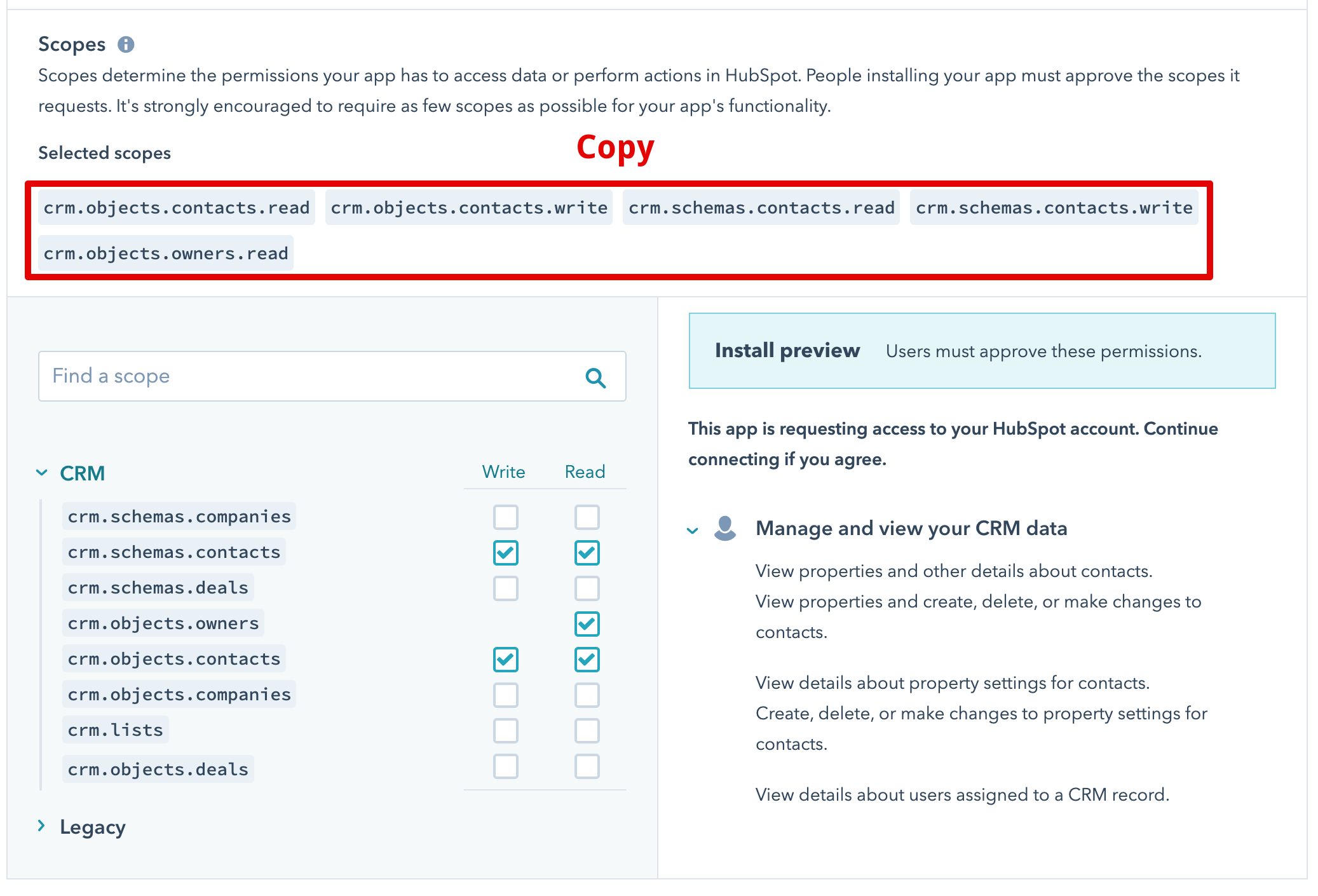
Please Note When you select scopes here you will see them being added in the Selected scopes field. Copy them to use during the credential creation process on the platform. These scopes MUST match otherwise you will not be able to use this component.
OAuth2 client creation
You can now create Auth Client using the details outputted by the HubSpot OAuth2 App creation. Select +Add New Client option from the Choose Auth Client drop-down while creating the HubSpot credential to see an OAuth2 client creation pop-up form:
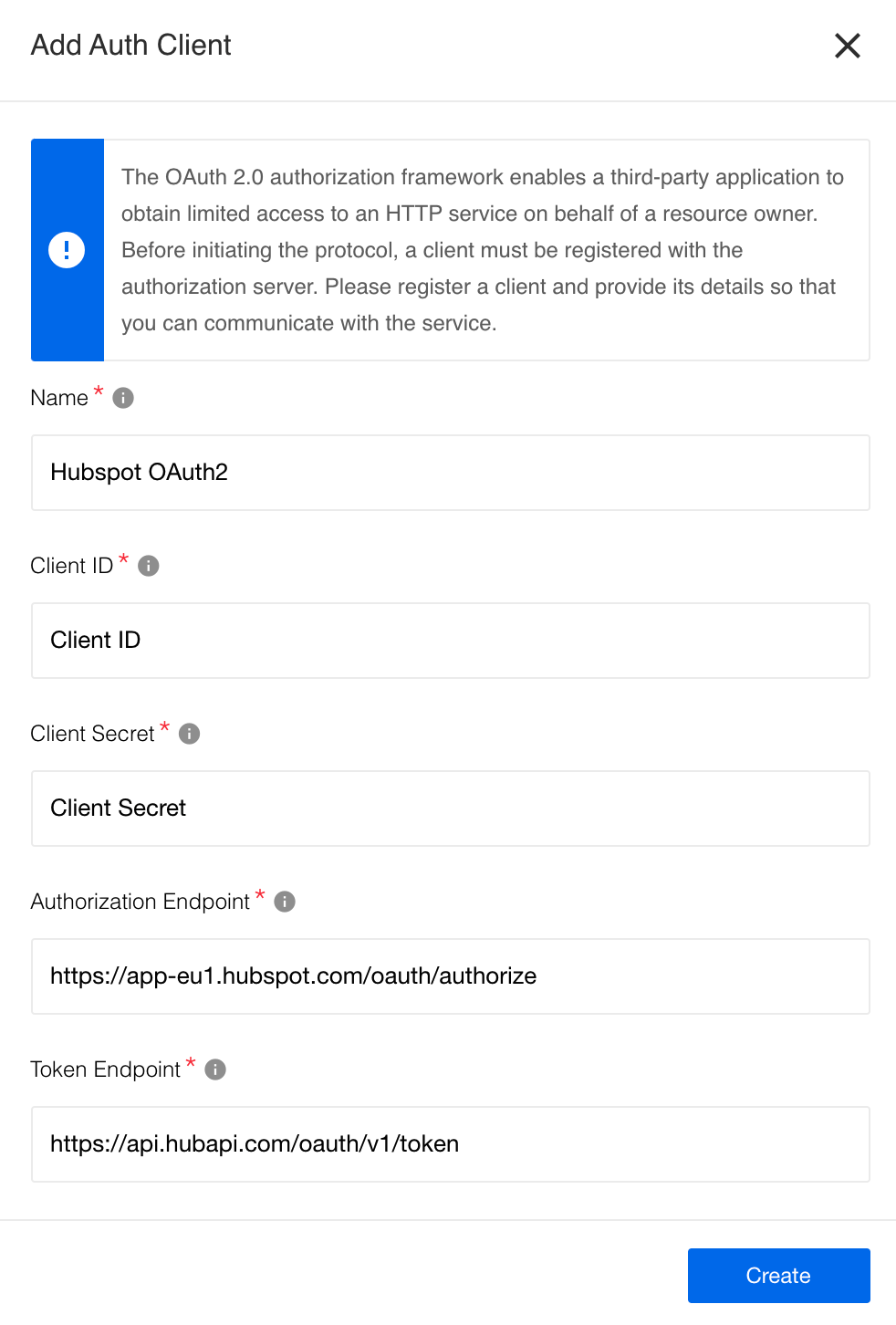 Fill-in the form as we show in the screenshot and press Save button to create Auth Client to use for your credential creation.
Fill-in the form as we show in the screenshot and press Save button to create Auth Client to use for your credential creation.
Warning: To maintain a smooth experience, we recommend reusing stored credentials where possible. Duplicating secrets across OAuth clients can result in errors and complications.