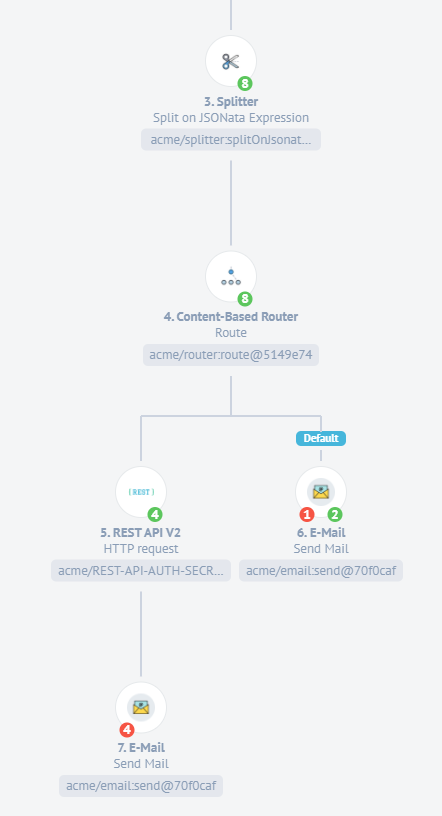Error Retry and Retention Policy
Error retry is a feature which gives a possibility to try to process the failed messages in the integration Flows.
Description
This document describes Error Retry, a feature which gives a possibility to try to process the failed messages in the integration Flows. Additionally, the document provides information on the Platform Error Retention policy.
Use case of Retry
Any complex integration flow can fail due to unpredictable problems like network disruption between the platform and the third party source such as your CRM or ERP. If this disruption occurs during the API request there is a high chance the platform would not process the data and report an error like timeout or remote host is unreachable.
In another example with reading the data from an external database every day. Now if the database is under maintenance or offline your flow step responsible for connecting and downloading the data would fail. This would disrupt your integration flow.
To recover from this situation might seem tricky at first, but, the platform features are here to help.
As a good sign we suggest using the snapshots to save the state of the step. Configure the rebound to enable automatic retry of messages in case of failures. And the last not least, use the retry.
Reprocess and Retry
When the platform fails to connect with a third party resource the request or the
intended data would still be in the processing queue. If you have configured the
rebound the system would retry it until it goes through.
Otherwise, if the connectivity is not back in couple of hours the system would
report Rebound limit exceeded and would stop trying. The platform would stop
trying after 10 times.
When the automatic retry fails to deliver due to the time constrains you can use the manual retry of the errors. Here is how it works.
Let’s start a generic integration Flow and cause an error. It will be seen here in the logs. Then we run it, see errors, and go to check the runlog to click Retry and see what happens:
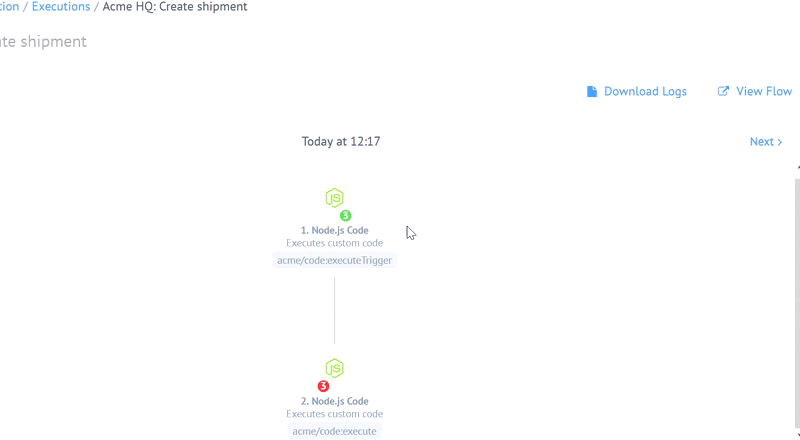
When you press Retry the platform will then try to run the erroneous process again. The error will be removed from the execution page.
Note: the integration flow must be active for Retry feature. When the flow is inactive the Retry button would not be visible.
Before you proceed to press Retry button try to assess the situation:
- Have you done the troubleshooting as to why the error appeared in the first place?
- Have you checked with the third party resource if it is up and running?
- Are you sure a simple retry would solve the problem?
If answer to any of these questions is no then it is highly possible you would get an error again after the Retry. You may have noticed the Edit button that allows you to edit the message, which resulted in the error. This is the quick way to fix the error, if the message really caused it:
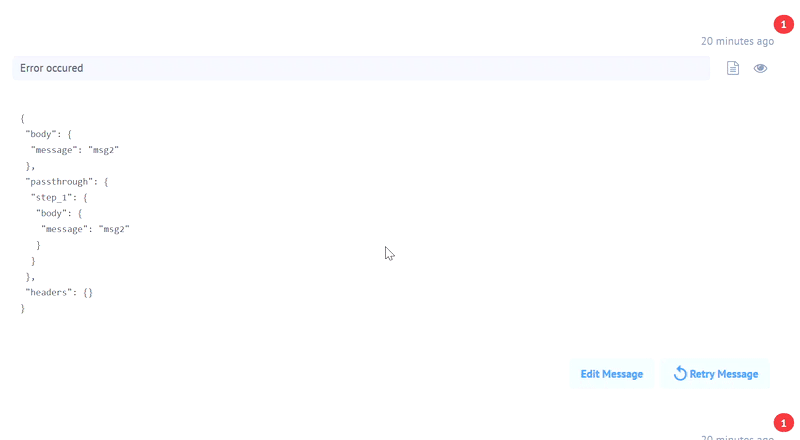
Retry-all flow errors
During some exceptional circumstances, you might get too many errors in your flow execution step to retry it one-by-one. To help process these errors in one go we introduce a new option Retry All Errors which will appear if more than one error happens in this step during an execution.
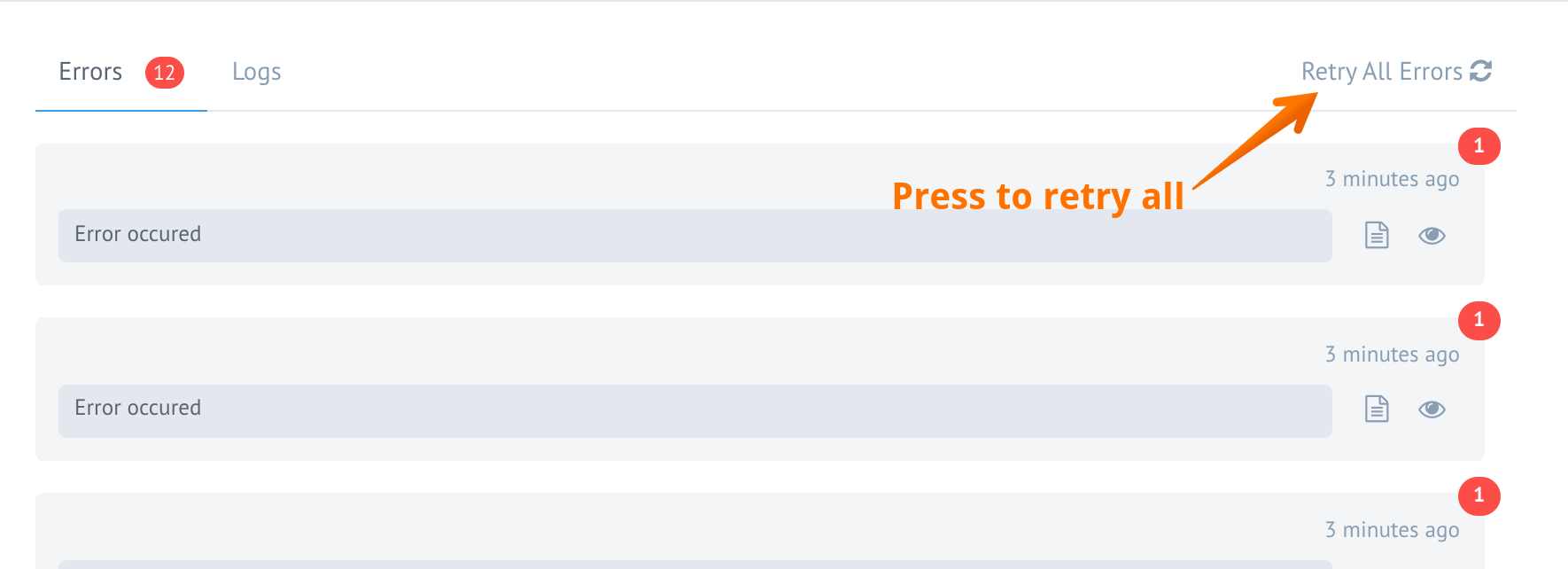
When clicked, our system will ask you to confirm your action by displaying you the following popup message:
Note: the error messages will be deleted from this Runlog Record. Retry results will arrive to this Runlog record.
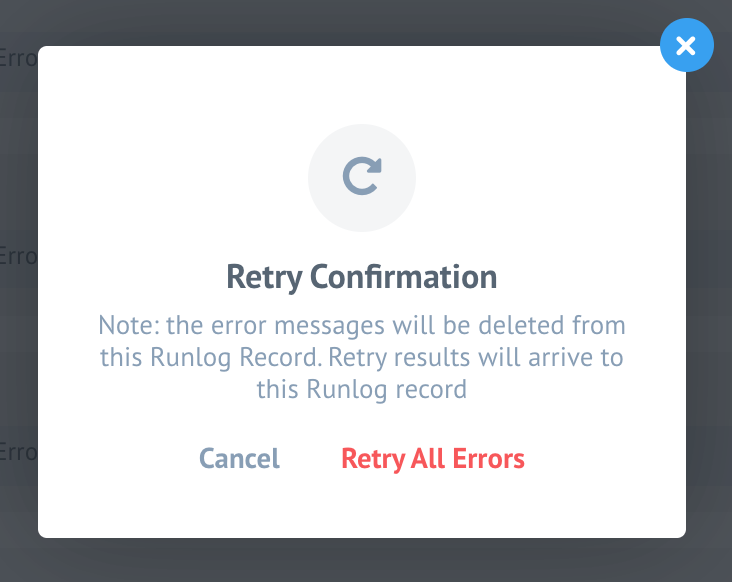
You can cancel and return to your screen with errors or confirm and retry all errors, in which case our system will retry all retriable errors. This feature has a limitation: you can’t edit messages before retrying while using retry all errors.
Please Note: Only messages in the single step of particular executions will be retried. It is not possible to retry errors from all steps or from all executions of the flow. For that you still need to open each step in particular execution separately and press retry all button.
Error Retention policy
There is a limit that defines the maximum number of errors we list for a Flow. If the limit is reached, no new errors are listed for the given Flow anymore. This limit will protect you from the “chatterbox” Flows that tend to spam too much.
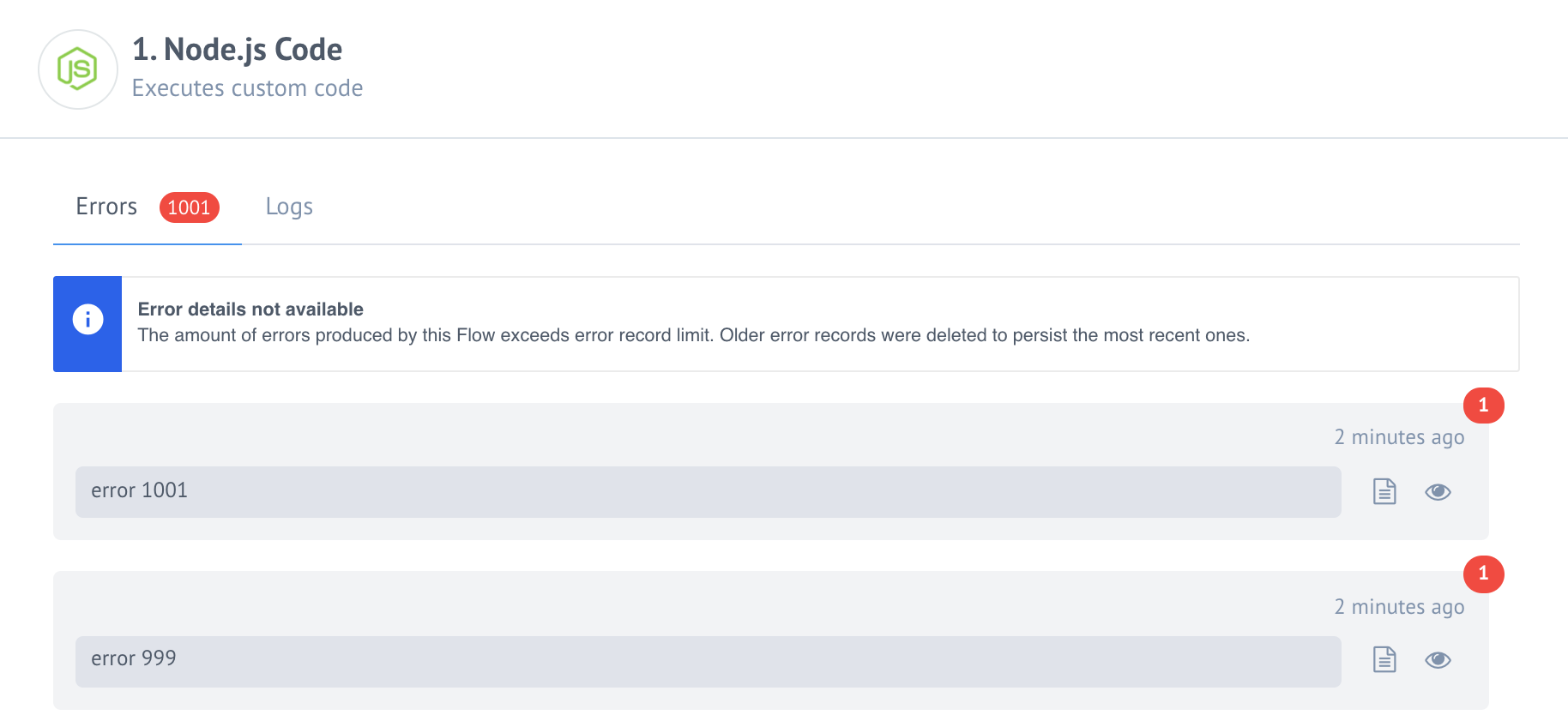
The default limit is 1000 records per Flow. If the amount of errors per
Flow gets higher then 1000 value, the Platform removes old error records and
shows a corresponding notification in the UI.
Retry from step
With this feature you can select any previous step in the flow and start retrying from that moment. The rerunning flow process starts from the selected step. Therefore, the messages on the steps will be doubled (another message will be added) and only on the step with an error - the behavior will be as before. The error will disappear - and either a valid message or an error will appear again.
There are two points you should be aware of before using this feature:
- To retry your flow must be active
- If passthrought is disabled in a step, you will not be able to retry from previous steps. You can see this in the following example:
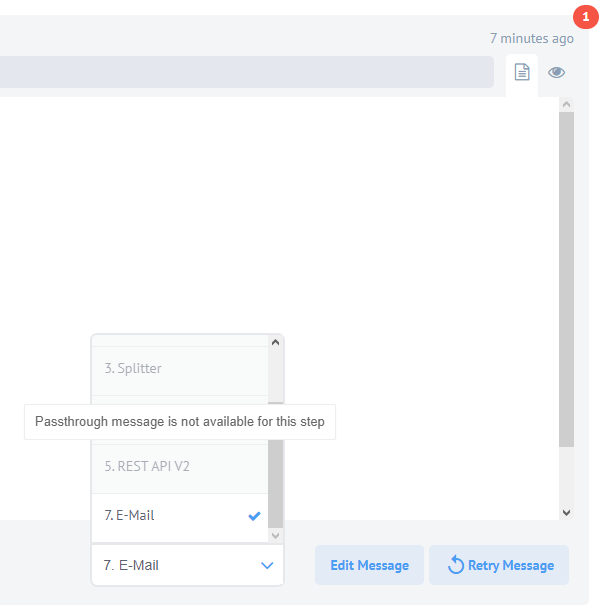
After you have started the flow and found an error, you can choose a step from which you want retry. You can select any step other than the trigger.
We’ll take a closer look at this function using this flow as an example. First, click on the place where the error is indicated:
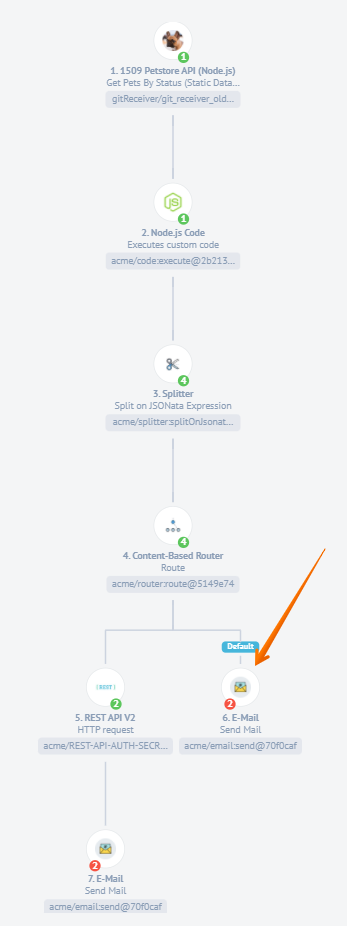
Here you can see the description of the error in your flow and select the step in which you want to correct the message:
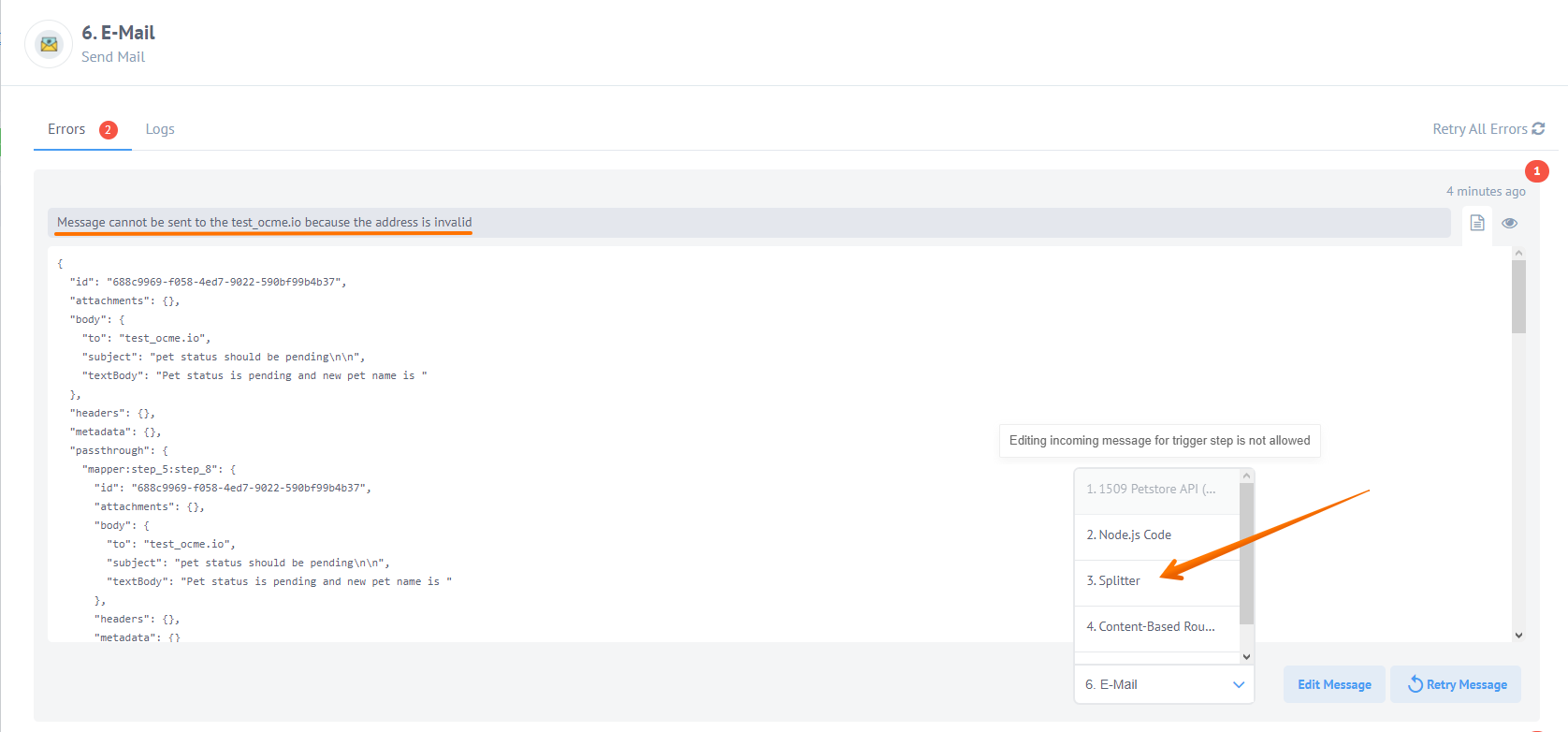
In our case, the mistake was the wrong email address, which we can correct in the chosen step by editing message. The second step produce a message which property was mapped into to: field of email-component, which means we can change the message in one of the following steps - for example, in the Splitter:
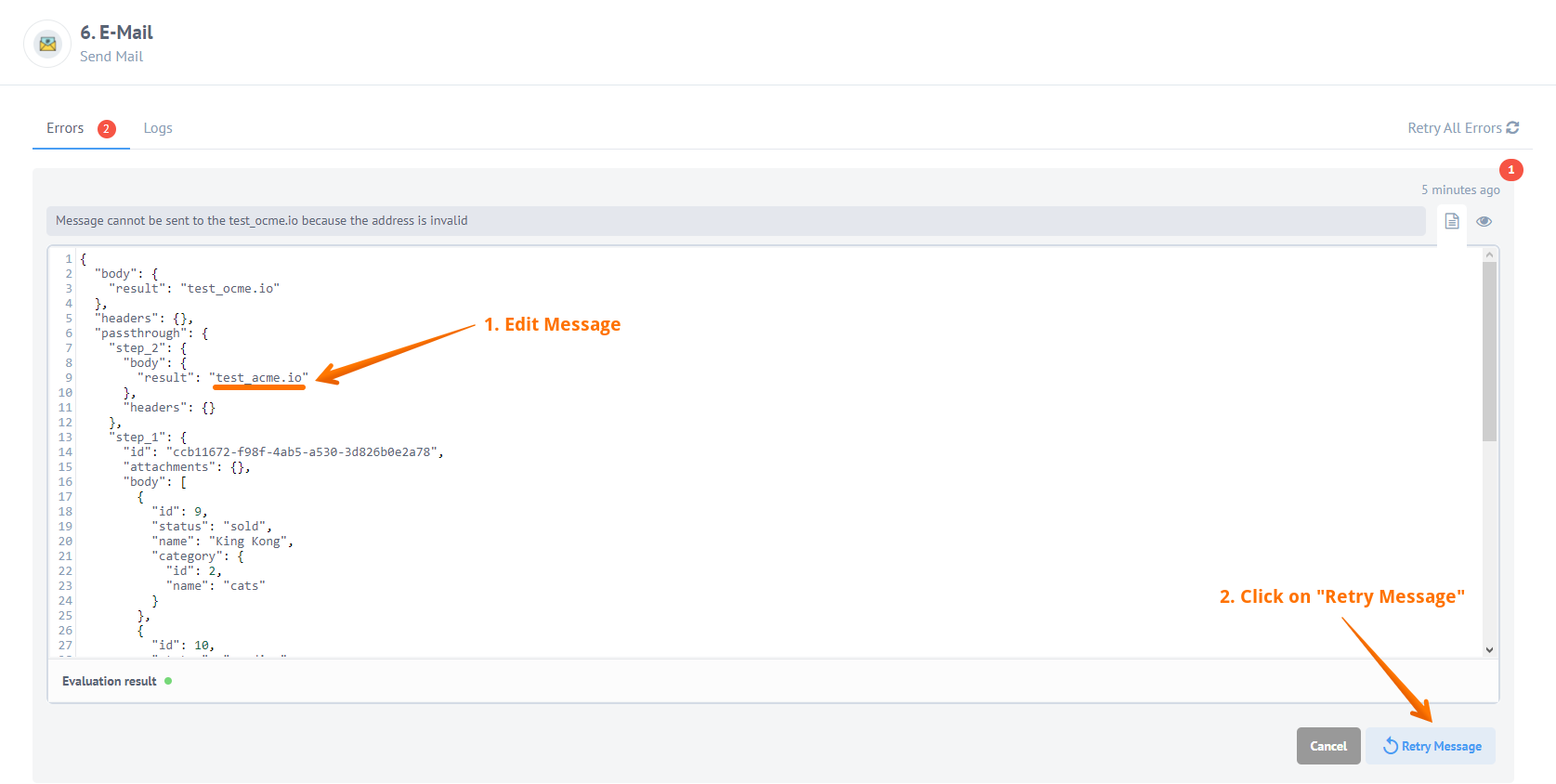
After you edit corresponding message to have a correct output, click on the Retry Message and the flow will start from step Spliter and you will see the next picture:
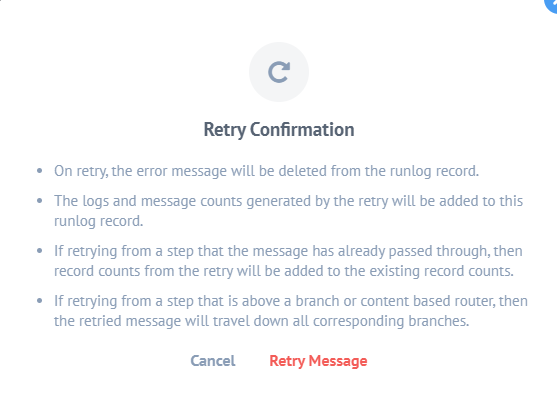
After you have fixed the error and retry the flow, you can see how the message goes through the entire flow again: