Sending data to a list of recipients
This article describes how this pattern can be implemented in the platform in integration flows. You will learn how to created branches in integration flows.
A Recipient List is a message processing pattern described in the Enterprise Integration Patterns book (G. Hohpe and B. Woolf, 2003). The pattern is used to send a copy of the same message to the multiple predefined recipients.
In this article we will discuss how this pattern can be implemented in the elastic.io platform in integration flows. You will learn how to created branches in integration flows.
We will assume that you already know how to create an integration flow on elastic.io platform. You have followed the steps in creating your first integration flow and creating webhook flow tutorials.
Creating recipient list
Let us consider the following scenario. The system receives a message containing the information about a pet in this JSON:
{
"name": "Gromit",
"status": "sold",
"department": "sales"
}
This scenario is almost identical to the creating a webhook flow
tutorial with a slight addition of the department parameter. Here we will
use the webhook flow as a basis and develop further.
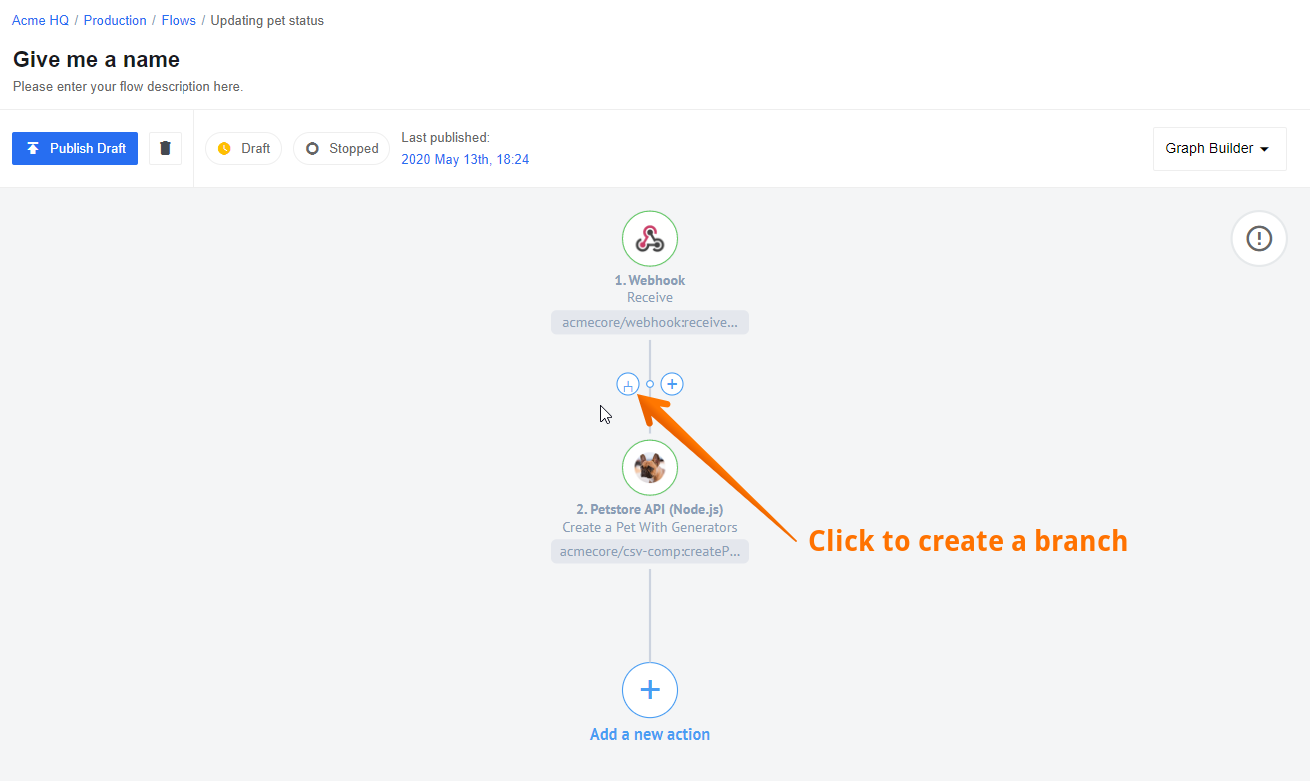
The screenshot above shows the exact moment when we have our webhook flow ready. Hover on the flow diagram on the left and you will notice two blue circles. One is cross which you can use to add a step between these two components. The second one is for creating a branch from here. Click on the branch icon.
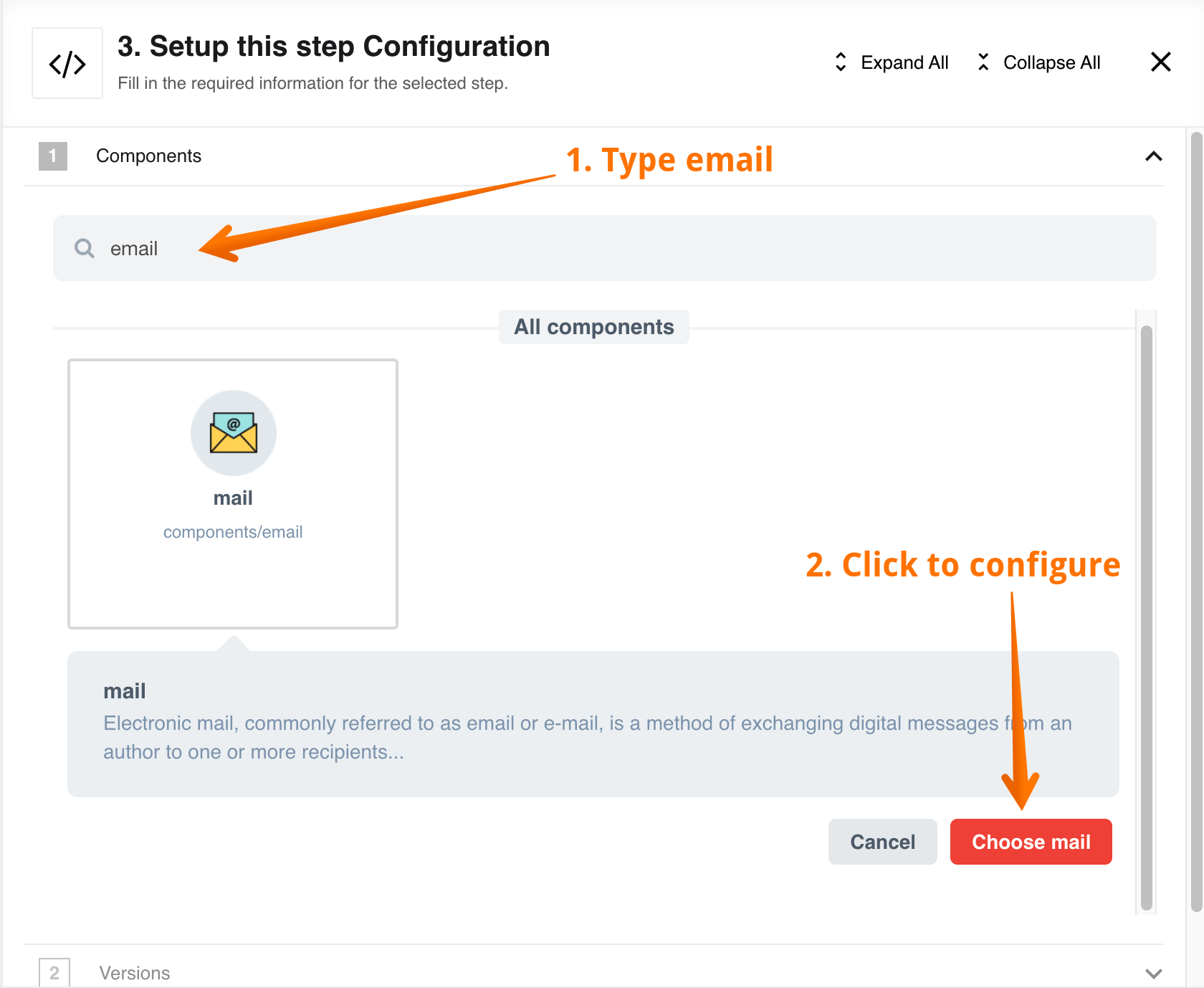
The screenshot above shows the result of branch creation in a linear flow. Choose the component in the new branch to receive the data from Webhook. Type email in the search field to find the E-Mail component and click on Select E-Mail button to configure this step.
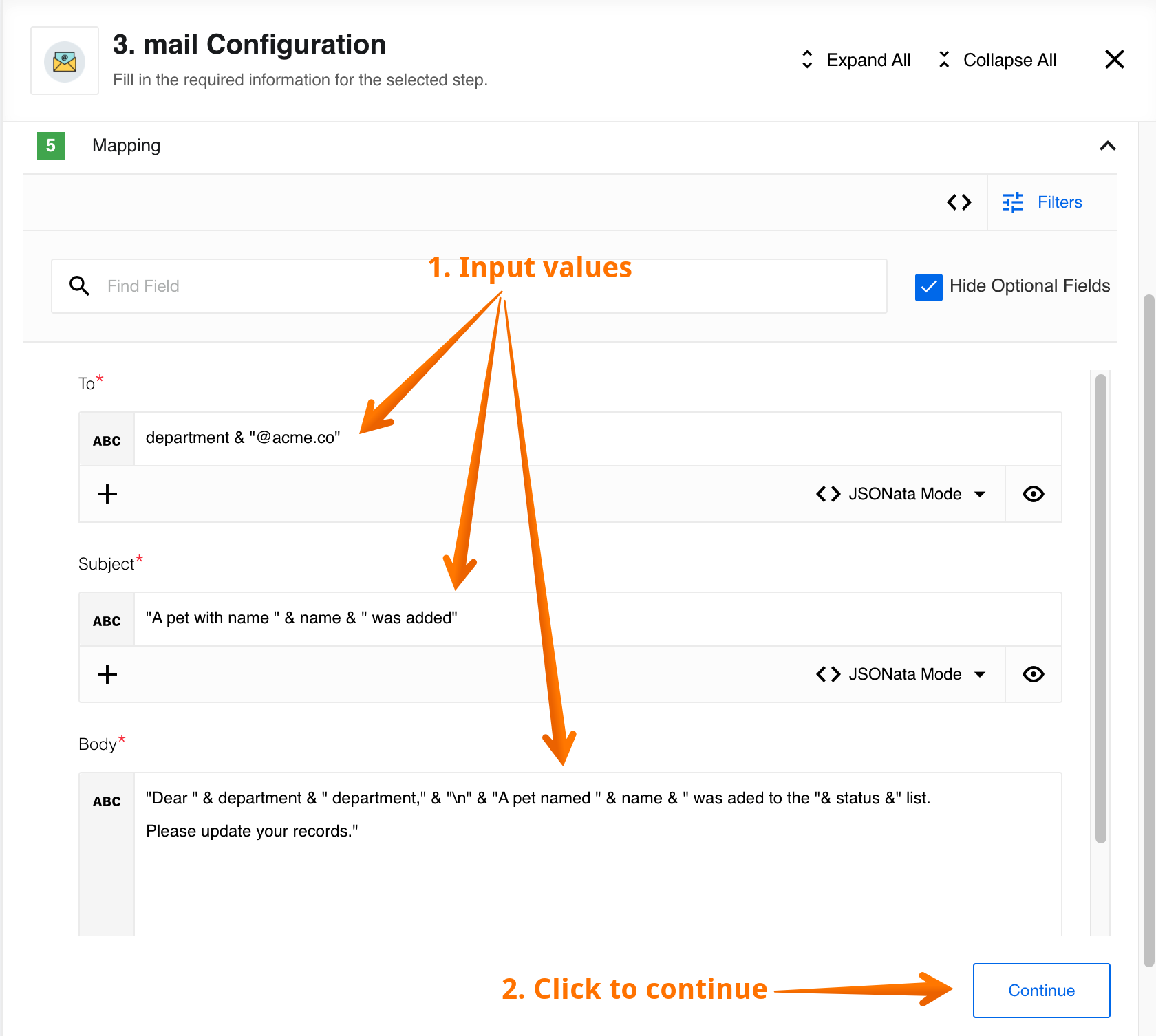
The screenshot above shows the configuration fields for the E-Mail component already filled in with the values. Go ahead and fill-in these 3 required fields:
- To:
department & "@acme.co" - Subject:
"A pet with name " & name & " was added" - Body:
"Dear " & department & " department," & "\n" & "A pet named " & name & " was aded to the "& status &" list. Please update your records."
You are welcome to provide your own values if you feel confident to do so at
this stage. Just remember that the variables department, name and status
get their values from the incoming Webhook component. Click on Continue
button to go forward.
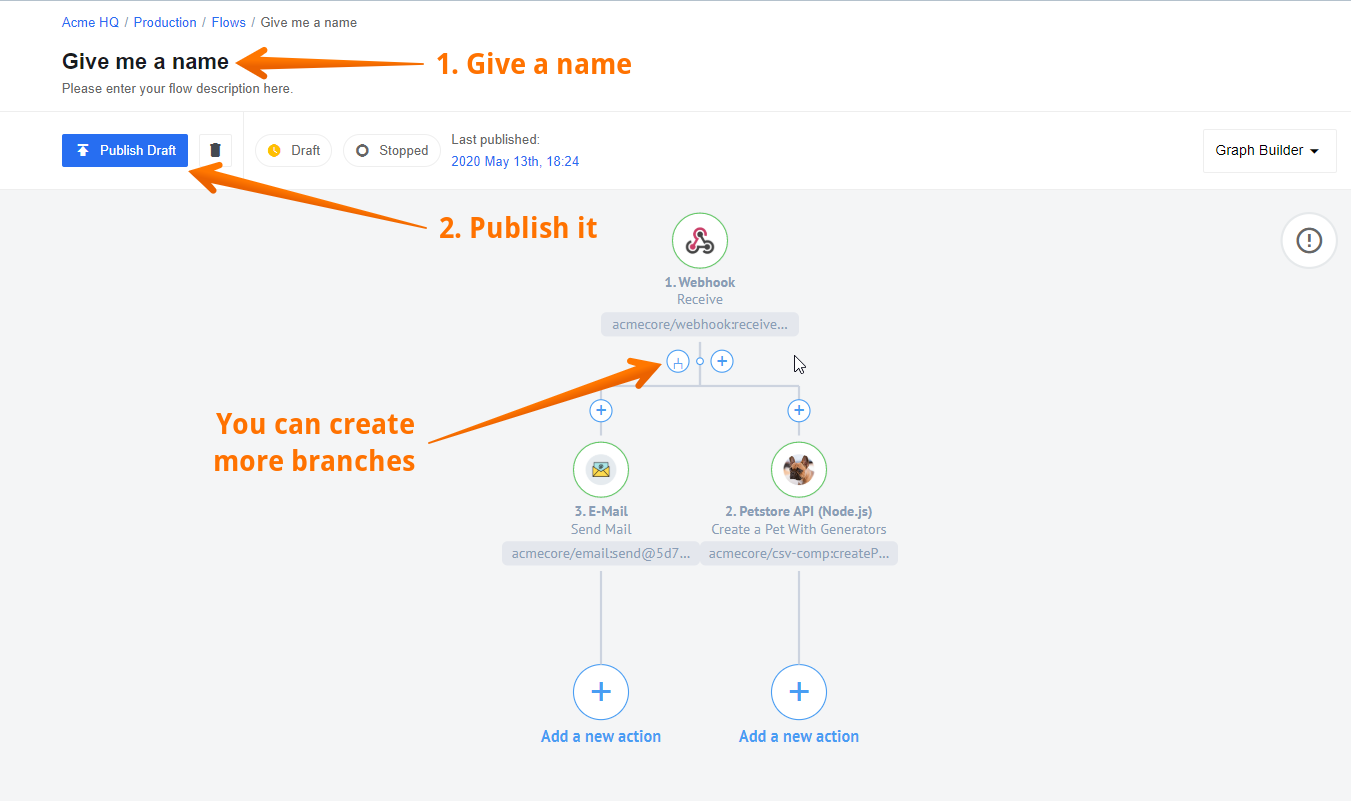
We are done with the recipient list creation. Let’s publish the flow to see it in action. Please notice that you could also add more branches to the flow. Now give a name to this integration flow and publish it.
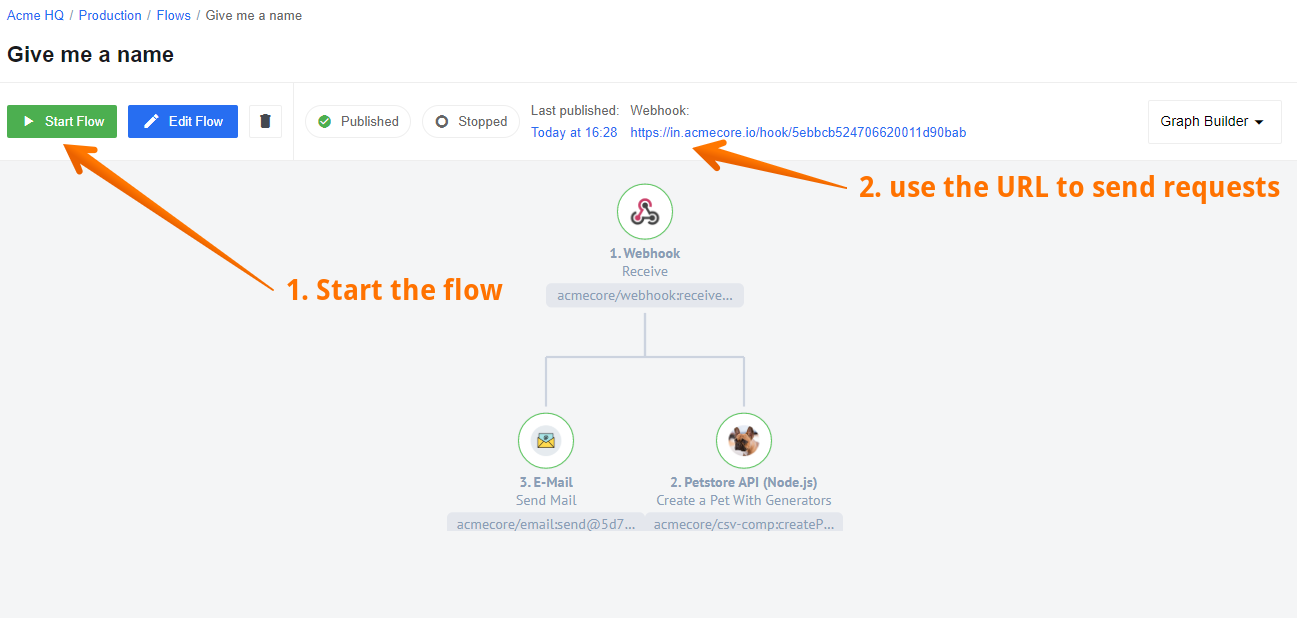
The flow is published. Click on Start button and remember to copy the Webhook URL to send payloads. You can now use a tool of your choice to send a payload to the copied URL of the Webhook. Here is the example of payload for your convenience:
{
"name": "Gromit",
"status": "sold",
"department": "sales"
}
Let us send a couple of payloads to see the recipient list in action. The following screenshot shows the details of a flow execution.
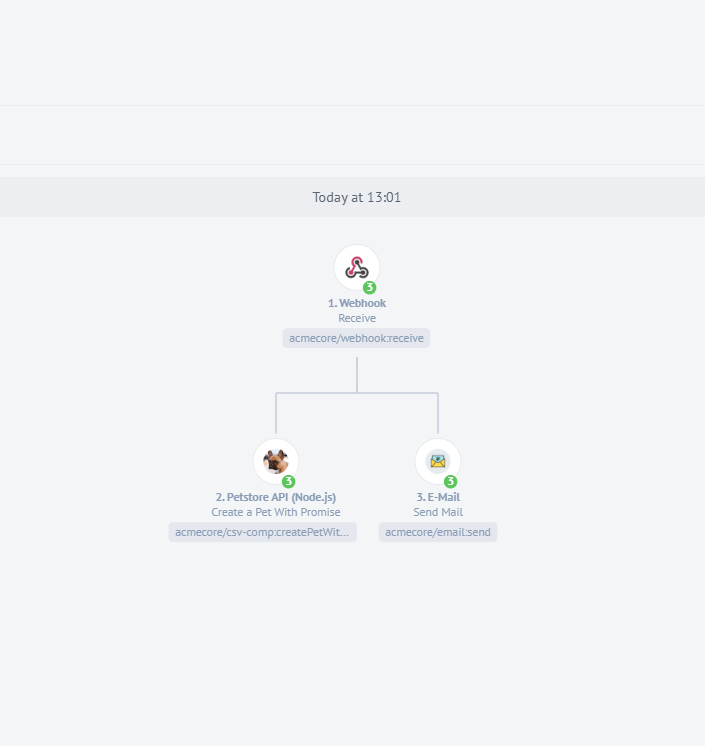
In the screenshot above you see the details an execution of our flow after 3 requests were sent to the flow’s URL. As you can see the Webhook component passed its messages to both branches. This is what a recipient list is for.