Understanding Sample errors
This document describes common errors that you can encounter and the ways to solve them.
Introduction
In this document you can find the most common errors in samples and how to solve them. Understanding how you can fix these errors is extremely important for building an integration flow, since without the correct samples you can’t save a step to move on to the next step.
Credentials error
Some errors in samples appear due to the fact that credentials are invalid. In order to avoid such errors, we advise you to use the credentials verification function. You can save credentials without going through the verification stage, but in the future this can only cause additional errors. We highly recommend you to not ignore the verification function.
Here you can see how verification helps you to detect errors related to credentials in advance:
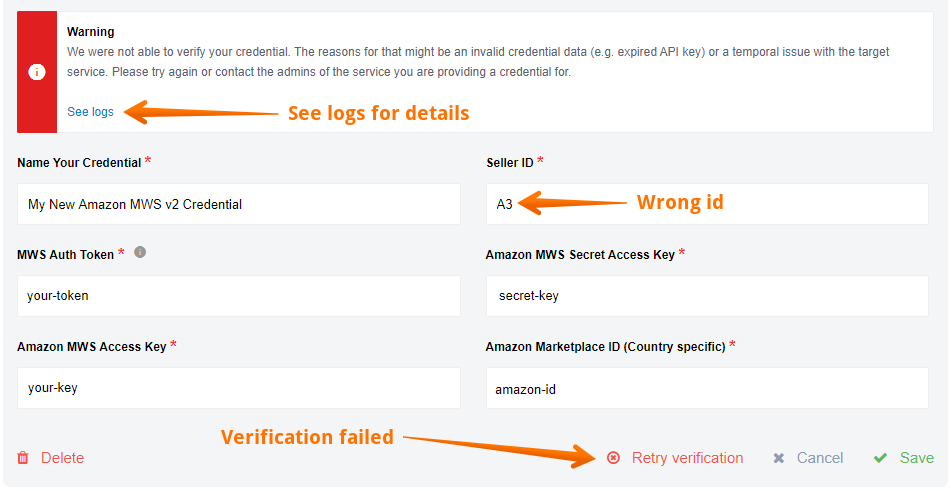
As you can see verification has failed. This happened due to the wrong “Seller ID”, however, you can only see information about the specific reason why the platform cannot verify credentials in the logs:
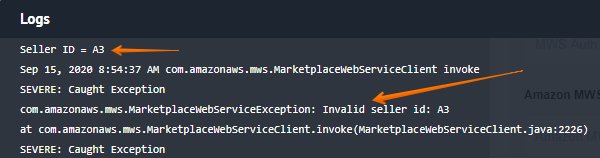
If you can correct the error, do it and repeat the verification. If everything is done correctly, the credentials will be verified:
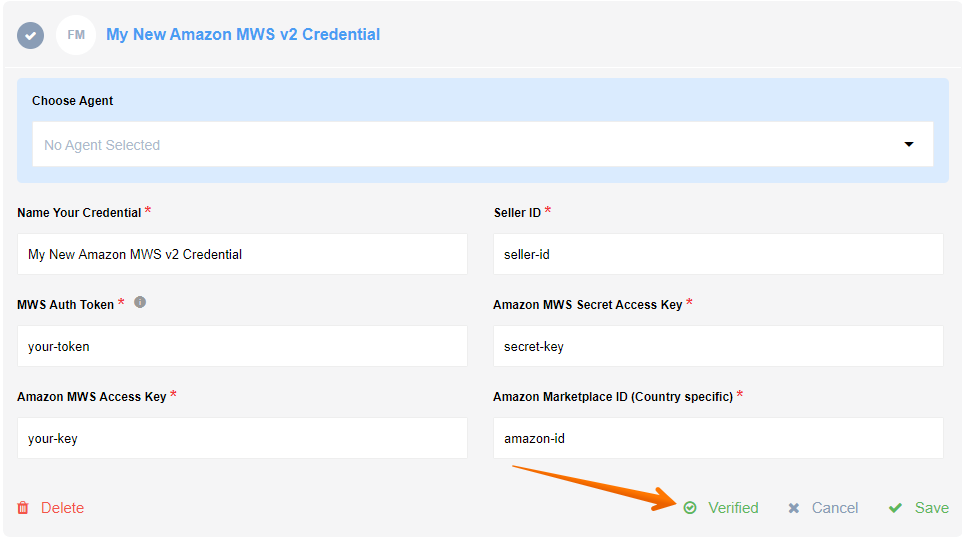
Quite often, you need additional authorization methods to perform some functions. If the data is incorrect, you can receive this message:
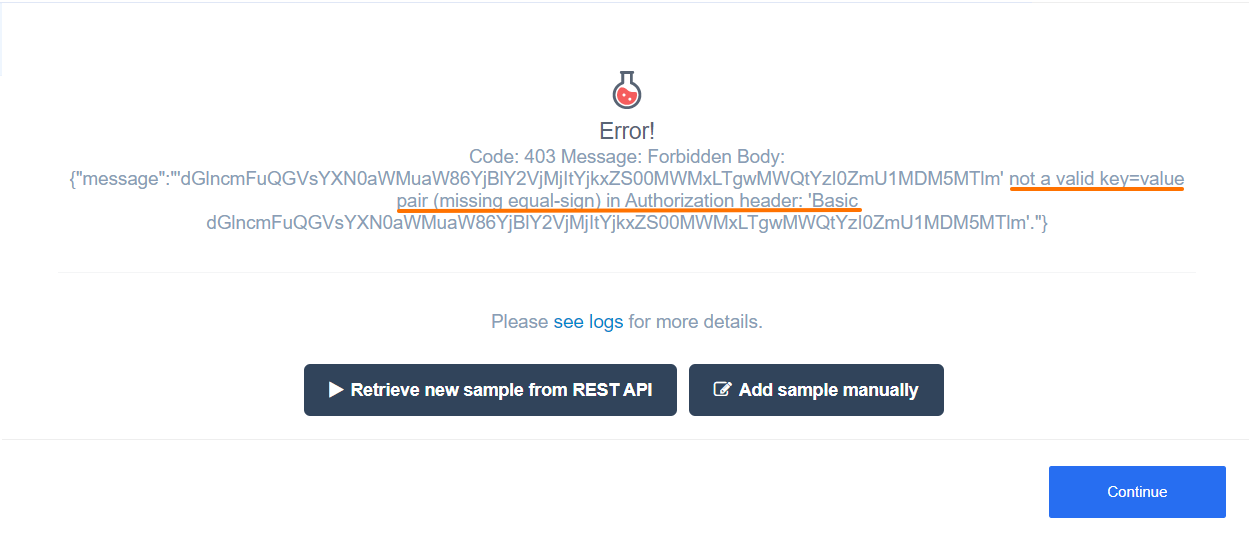
In our case, the method of posting to a given URL requires authorization headers. The basic header was not enough, so you need to add new ones to access the API you want:
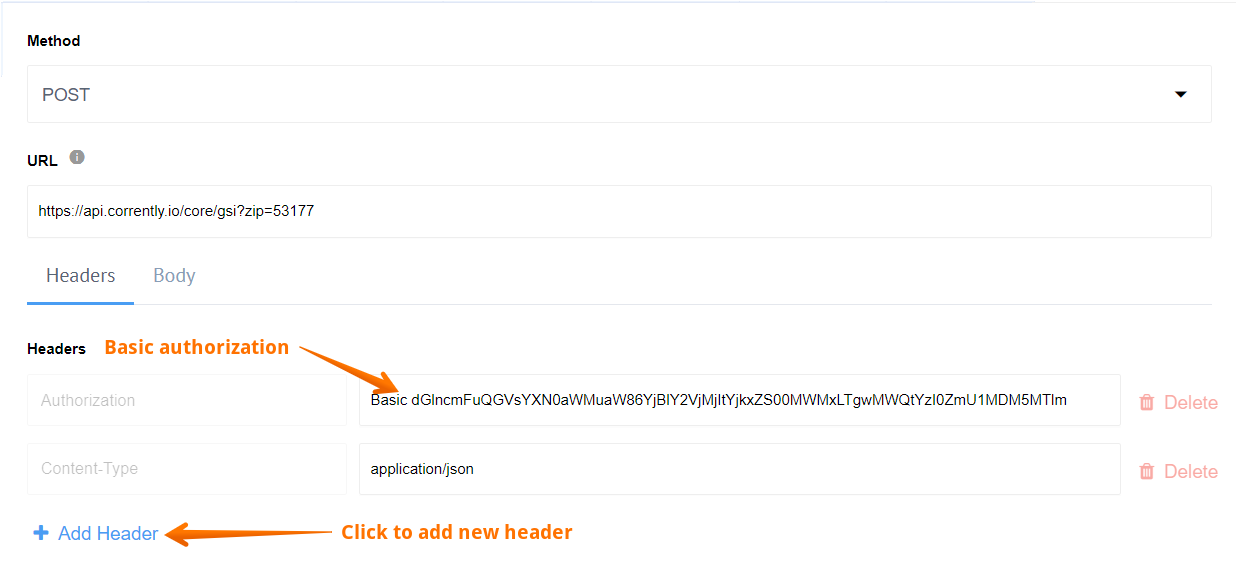
Please note that not all errors can be fixed directly, for example, your credentials may be outdated. It also happens that third-party server can only accept connection from white-listed IP addresses. These errors cannot be seen in the logs. For more information see White listing.
Getaway Timeout error
One of the most common causes of a sample error is “Getaway Timeout” error. An error occurs if the third-party server did not respond during your request - the default timeout is 1 minute:
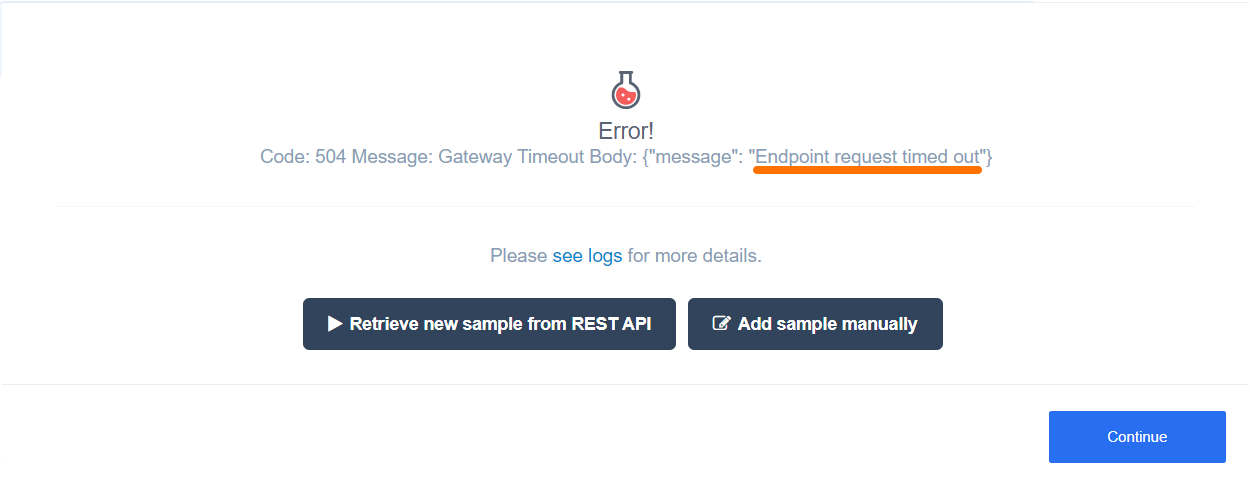
Below we will consider the reasons why such an error may appear and how to fix it.
Invalid request
In this example, we will look at the Rest API component input. We perform API call using this URL which will give us access to information about green energy in our city. The city is identified by the Postal code at the end of the URL:
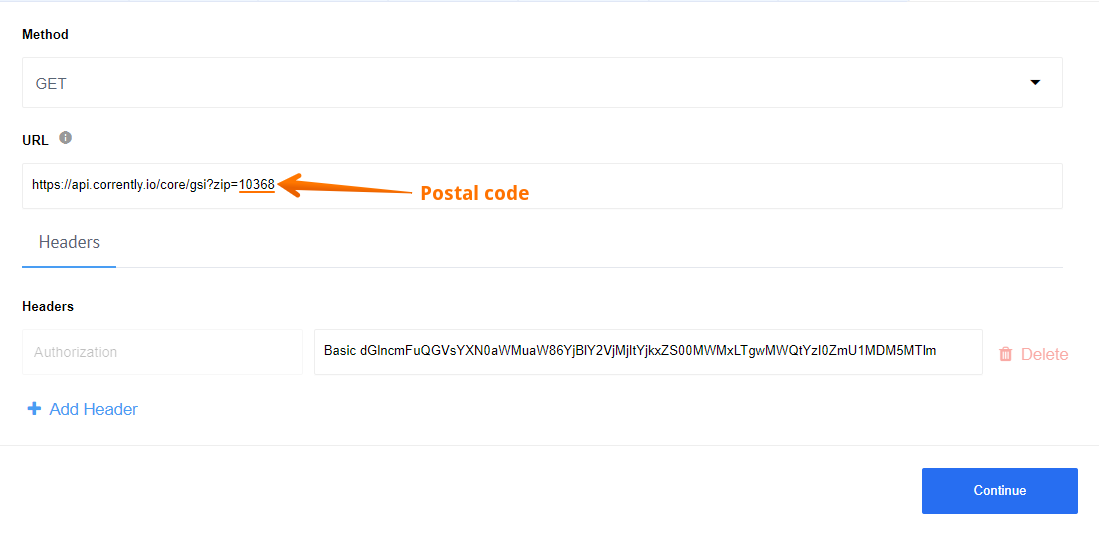
In our case, the postal code is invalid. Because of this, we were unable to get a response from the site. To fix this you should first check your request for an error. You can check if your endpoint exists by simply pasting it into your browser:
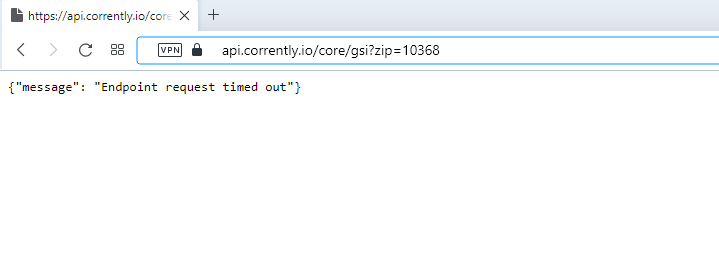
If everything is correct, then the external source may no longer have the data that you are requesting.
White listing
Another reason for the “Getaway Timeout” error is that third-party server can only accept connection from white-listed IP-addresses. Please contact support to get the external IP address of the platform so that you can white-list it on your side.
POST method errors
When using the Rest API component, you will definitely use the POST method. Below we describe the problems that may arise while using this function.
Not found body
One of the most common mistakes is requesting an inactive or nonexistent integration flow:
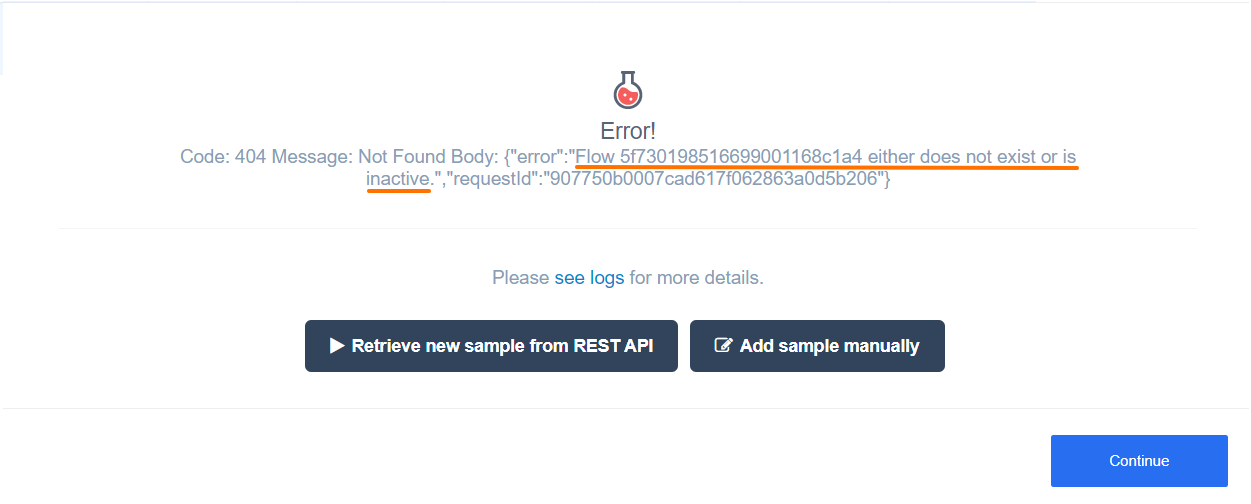
In this case, check if your URL is correct or if the flow is in an active state:
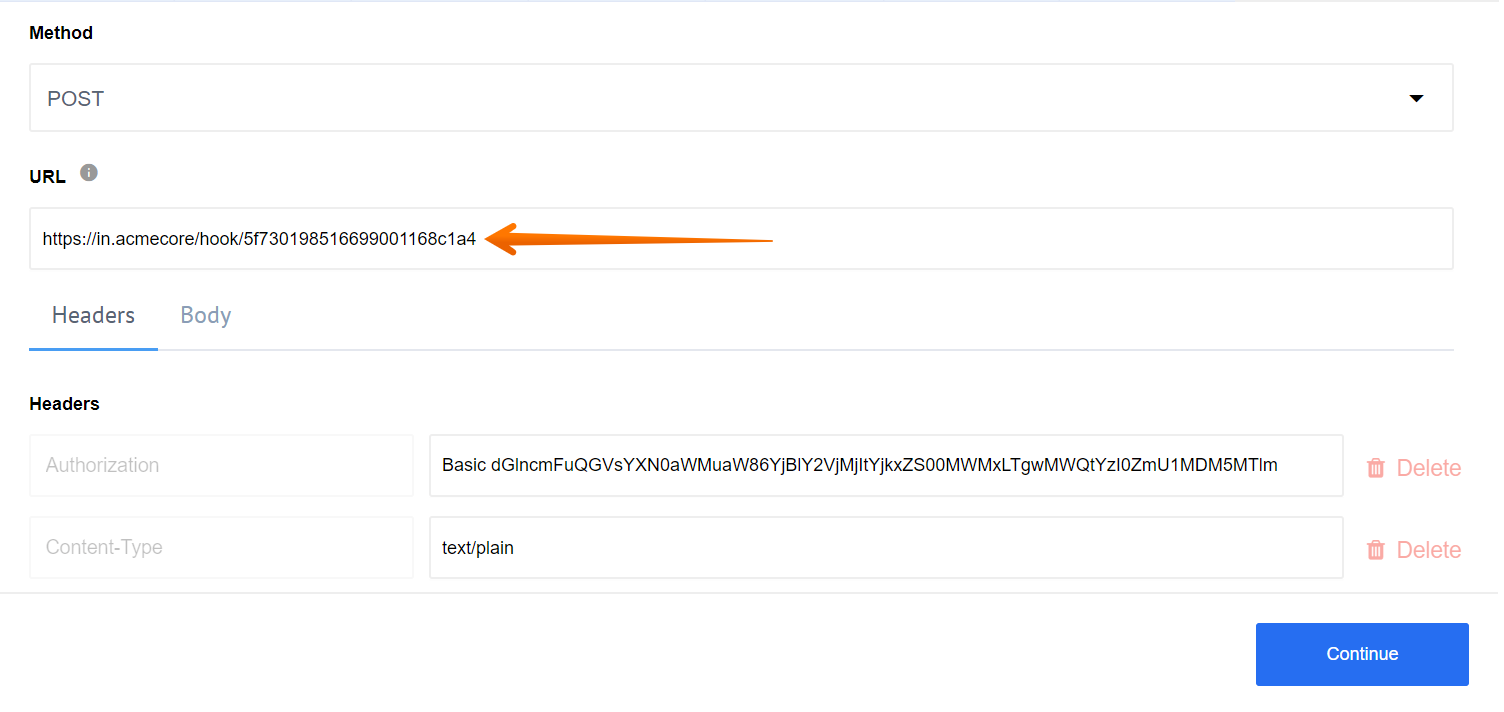
Invalid body
Another common mistake is body error. In this case, you will receive a message about the unexpected token and its position in the request body:
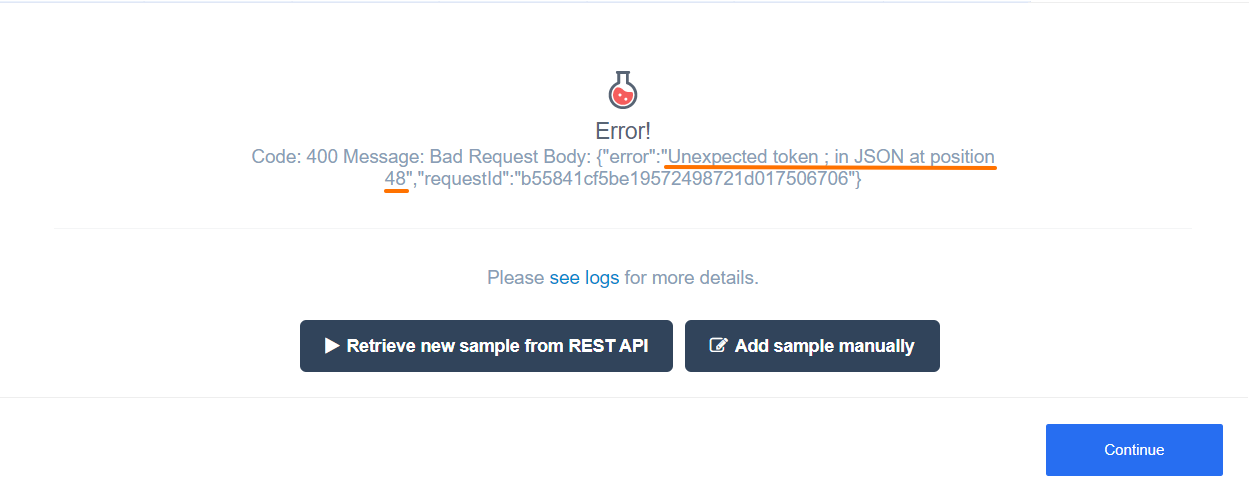
In this case, there should be a comma at position 48 instead of a semicolon:
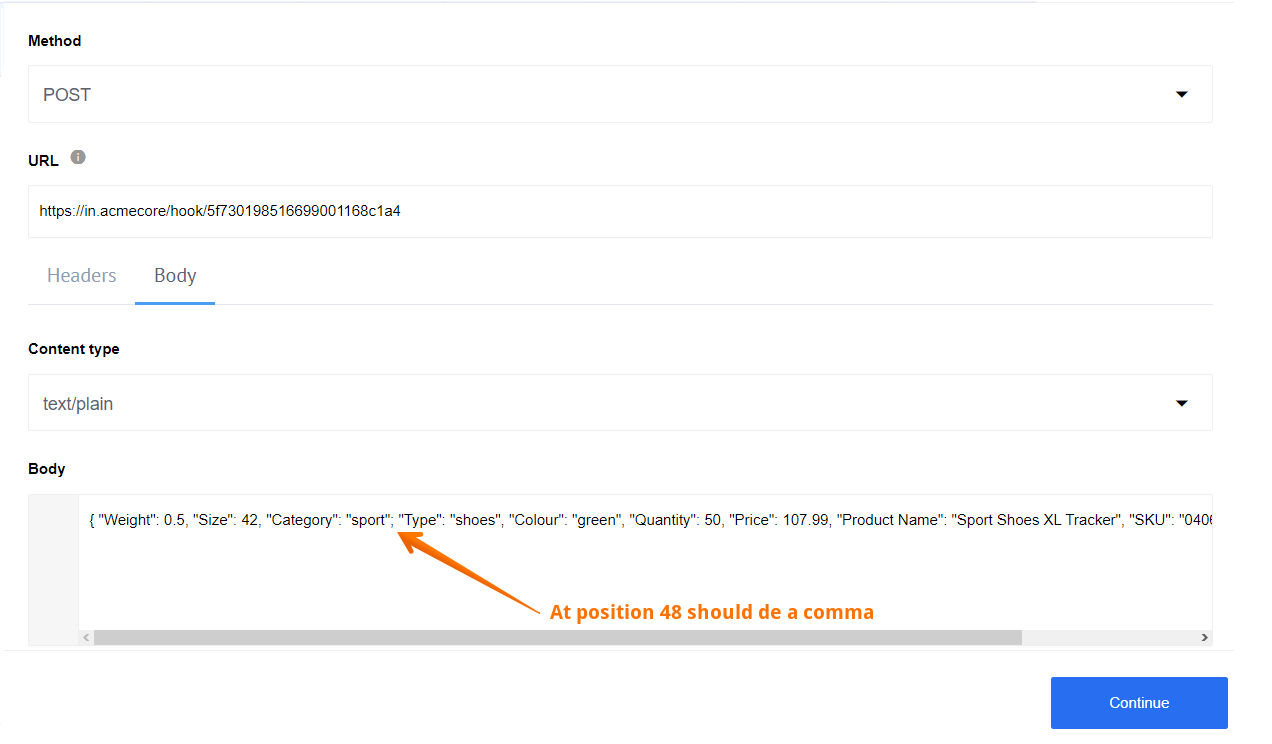
You can also define a body in JSONata Mode. Then, in case of an error, by clicking on Evaluate, you will get null:
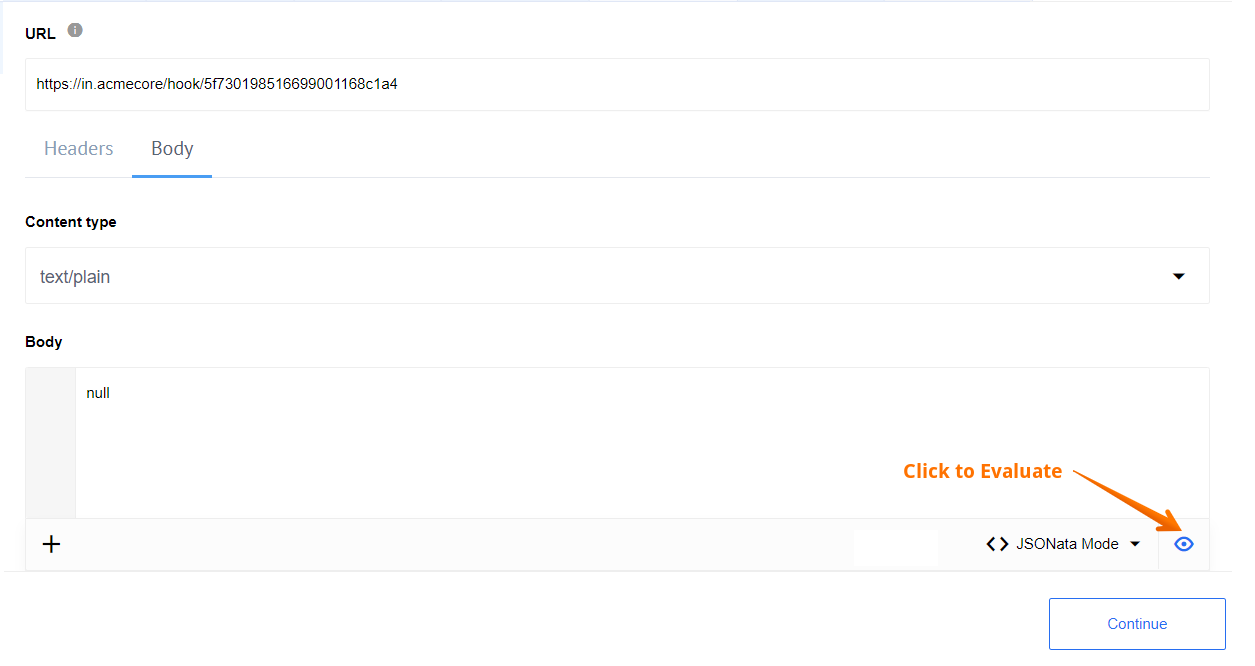
This way you can avoid error when requesting a sample.