Outlook
Related pages:
Creating OAuth2 App
Outlook Technical Notes
Description
Outlook is a personal information manager web app from Microsoft consisting of webmail, calendaring, contacts, and tasks services.
API version
The component uses Microsoft Graph REST API v1.0.
Requirements
To create the credentials you would need:
- select existing Auth Client from drop-down list
Choose Auth Clientor create a new one. To create a new client you should specify the following fields:
| Field name | Mandatory | Description |
|---|---|---|
| Name | true | your Auth Client’s name |
| Client ID | true | your OAuth client key |
| Client Secret | true | your OAuth client secret |
| Authorization Endpoint | true | your OAuth authorization endpoint. Use https://login.microsoftonline.com/common/oauth2/v2.0/authorize |
| Token Endpoint | true | your OAuth Token endpoint for refreshing access token. Use https://login.microsoftonline.com/common/oauth2/v2.0/token |
- fill field
Name Your Credential - click on
Authenticatebutton - if you have not logged in Salesforce before then log in by entering data in the login window that appears - click on
Verifybutton for verifying your credentials - click on
Savebutton for saving your credentials
This is the list of the scopes that the credentials for the entire component might require. If you want to limit the scope of the credentials, feel free to only select the required scopes (space separated list):
- openid
- offline_access
- User.Read
- Contacts.Read
- Profile
- Calendars.ReadWrite
- Mail.ReadWrite
- Mail.Send
offline_access is required for each credential.
Example of the scopes for the Send Mail action: offline_access Mail.Send
Please Note! To be able to verify the credentials you need these scopes:
offline_access User.Read
You can find more details in dedicated OAuth2 App creation page.
Environment variables
| Name | Mandatory | Description | Values |
|---|---|---|---|
MAIL_RETRIEVE_MAX_COUNT |
false | Define max count mails could be retrieved per one Poll for New Mail trigger execution. Defaults to 1000 |
1000 |
TOP_LIST_MAIL_FOLDER |
false | Define the maximum number of folders that can be found for dropdown fields containing a list of Mail Folder. Defaults to 100 | 100 |
Please Note: From the platform version 20.51 we deprecated the component
LOG_LEVELenvironment variable. Now you can control logging level per each step of the flow.
Triggers
Contacts
Triggers to poll all new contacts from Outlook since last polling. Polling is provided by lastModifiedDateTime contact’s property.
Per one execution it is possible to poll 900 contacts.
Poll for New Mail
Triggers to poll all new mails from specified folder since last polling. Polling is provided by lastModifiedDateTime mail’s property.
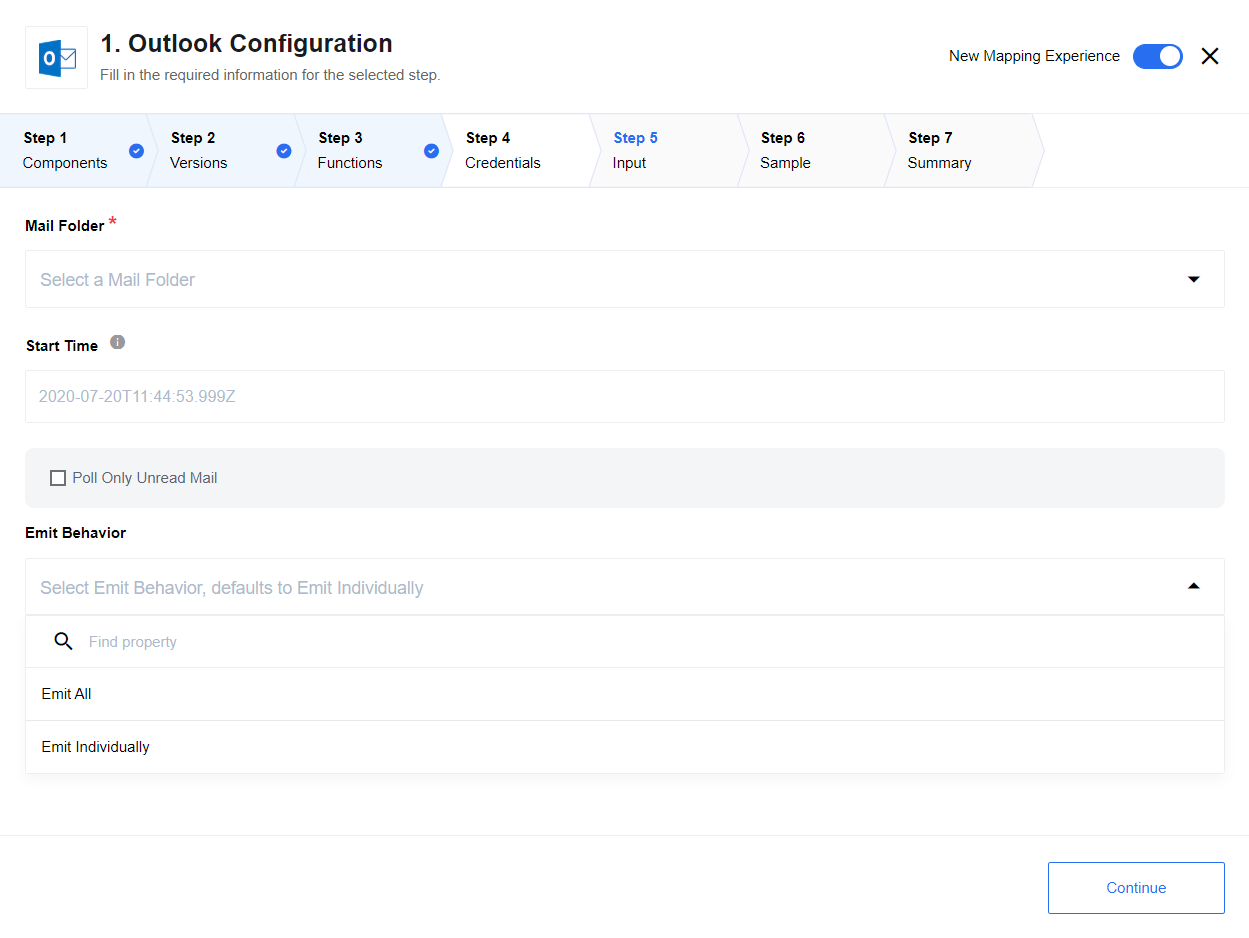 Per one execution it is possible to poll 1000 mails by defaults, this can be changed by using environment variable
Per one execution it is possible to poll 1000 mails by defaults, this can be changed by using environment variable MAIL_RETRIEVE_MAX_COUNT.
List of Expected Configuration fields
- Mail Folder - Drop-down list with available Outlook mail folders.
- Start Time - Start date-time of polling. Defaults:
1970-01-01T00:00:00.000Z. - Poll Only Unread Mail - Check-Box, if set, only unread mails will be poll.
- Get Attachment - CheckBox, if checked, email attachments will be downloaded to the platform and the link will be provided as a part of the output metadata with the key
attachments. - Emit Behavior - Options are: default is
Emit Individuallyemits each mail in separate message,Emit Allemits all found mails in one message.
Actions
Check Availability
The action retrieves events for the time specified in Time field or for the current time (in case if Time field is empty) and returns true if no events found, or false otherwise.
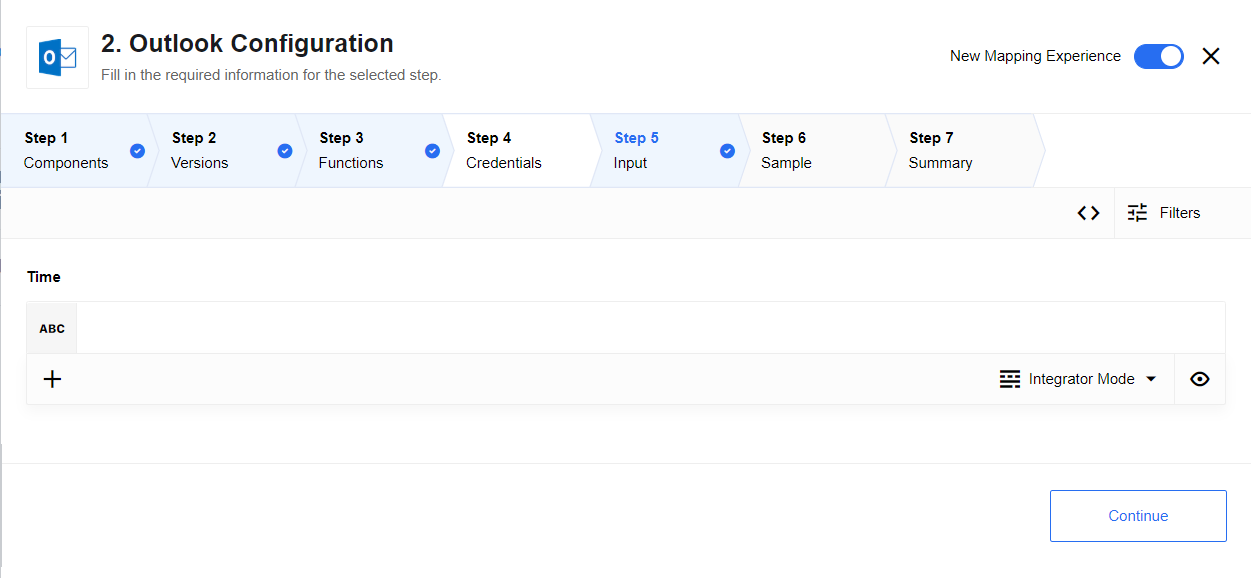
Find Next Available Time
The action retrieves events for the time specified in Time field or for the current time (in case if Time field is empty).
Returns specified time if no events found, otherwise calculates the new available time based on found event. If no time specified, the result time will be emitted in UTC time zone (e.g. 2023-08-20T10:00:00Z).
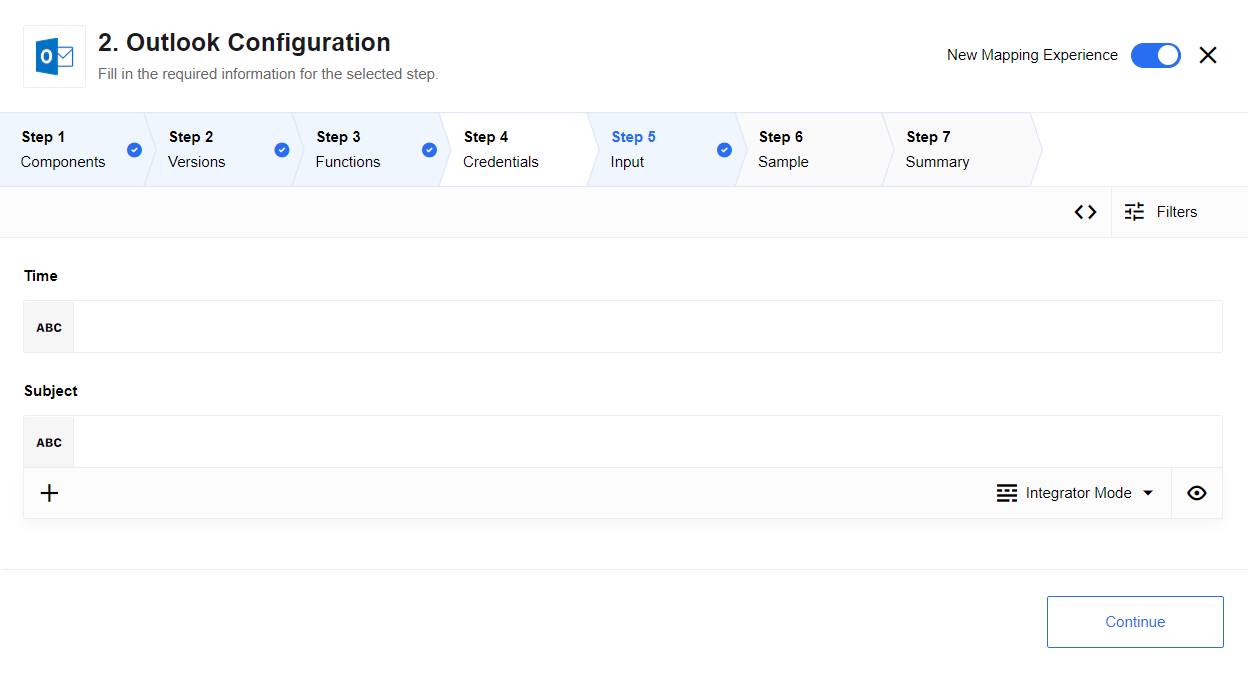
Create Event
The action creates event in specified calendar with specified options.
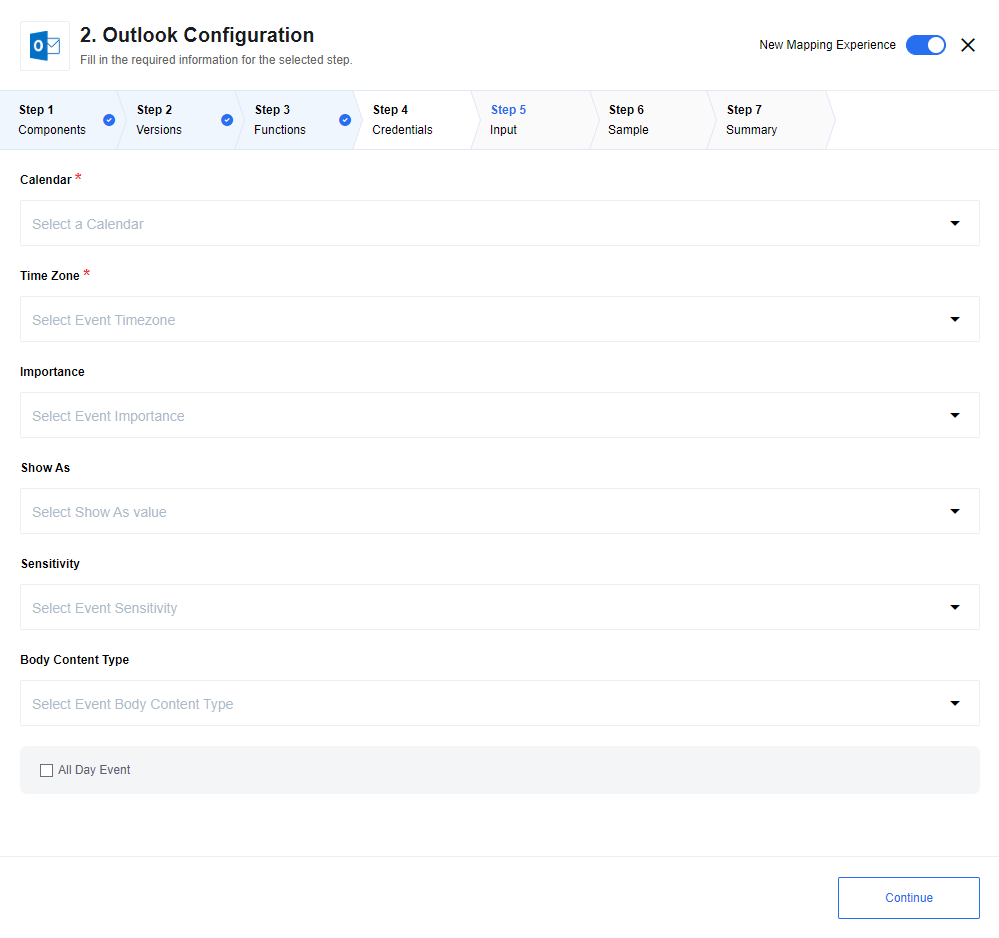
List of Expected Configuration fields
- Calendar - Drop-down list with available Outlook calendars.
- Time Zone - Drop-down list with available time zones.
- Importance - Drop-down list, options are:
Low,Normal,High. - Show As - Drop-down list, options are:
Free,Tentative,Busy,Out of Office,Working Elsewhere,Unknown. - Sensitivity - Drop-down list, options are:
Normal,Personal,Private,Confidential. - Body Content Type - Drop-down list, options are:
Text,HTML. - All Day Event - Check-Box, if set, all day event will be created.
Move Mail
The action moves message with specified id from the original mail folder to a specified destination mail folder or soft-deletes message if the destination folder isn’t specified.
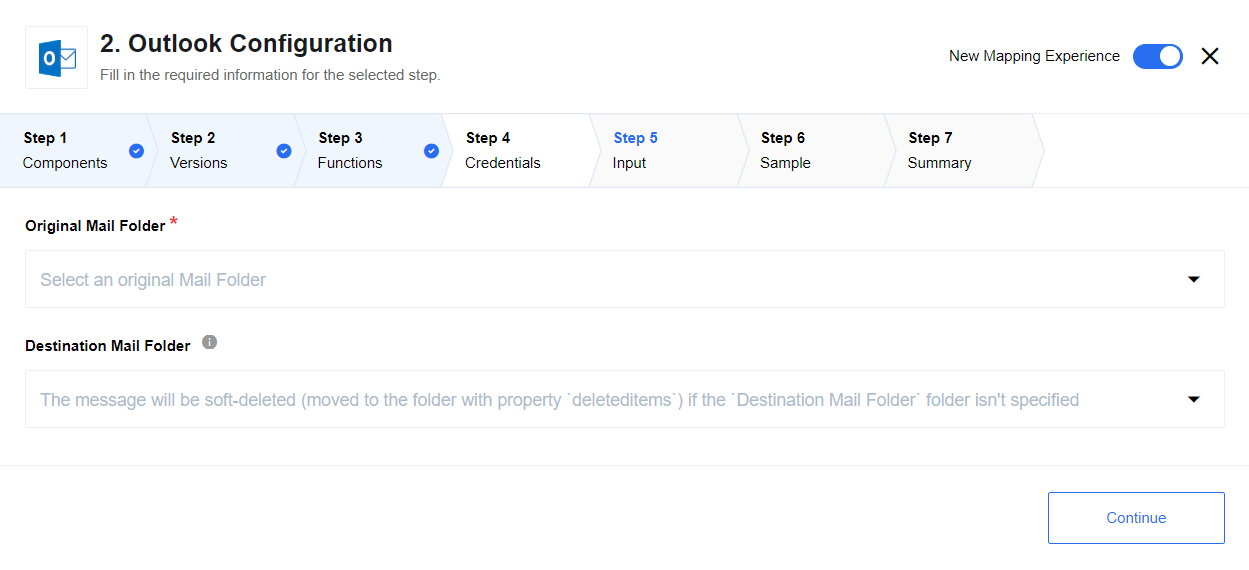
List of Expected Configuration fields
- Original Mail Folder - Drop-down list with available Outlook mail folders - from where mail should be moved, required field.
- Destination Mail Folder - Drop-down list with available Outlook mail folders - where mail should be moved, not required field.
If not specified, the message will be soft-deleted (moved to the folder with property
deleteditems).
Send Mail
The action simply send a message to a recipient(s).
Message Example
{
"subject": "Hello",
"toRecipients": [
{
"emailAddress": {
"address": "email@example.com",
"name": "John"
}
}
],
"body": {
"content": "Hello, I am an email content text",
"contentType": "text"
}
}
Please note: When employing the
Send Mailaction along with attachments, the component seamlessly handles files up to 20MB as its default capability. Nevertheless, should your tasks involve larger files, it is recommended to either establish or augment theEIO_REQUIRED_RAM_MBenvironment variable. This variable functions as the memory usage threshold for the component, initially configured at 256MB.
Known issues and limitations
Current implementation uses AD V2.0 OAuth2
Second version of AD protocol has some advantages, see here for more information.
OData output for lastModifiedDateTime has a precision issue
Apparently the lastModifiedDateTime returned by MS Graph has no millisecond in it is obvious that filter query accept and treat millisecond values correctly there is a workaround for that issue implemented in the code, however you need to keep an eye on it.