Building real-time flows
This article describes what is a Real-time flow, how to switch to Real-time flow and how to update its.
As already discussed in the Containers and Queues section an integration flow in the elastic.io platform consists of multiple integration steps, each of which is running as an individual Docker container. These containers are linked with each other through messaging queues so that they can exchange data.
The integration flows can be grouped into two types:
ordinary: used for background synchronisation of data. Each flow is ordinary by default so that the majority of the flows is of this type.real-time: used for use cases in which a request must be responded in real-time without any delays. For example, when an end user interacts with a chatbot communicating with the elastic.io platform.
Flow’s step life cycle
In order to understand real-time flows, let’s explore the life cycle of
a flow’s step. When a flow is started, each of its steps is transitioning
from the Sleeping state into Starting and the startup was successful
eventually into Running. This is illustrated in the following diagram.
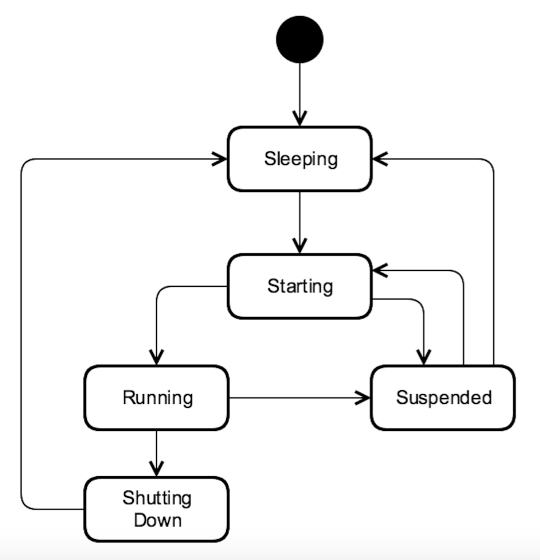
The platform’s internal Container orchestrator is monitoring the activity
of the flow’s steps and decides to stop the flow’s steps when it believes
the data have been processed and the steps are idling. In this case the
steps are transitioning to Shutting Down and then to Sleeping where
they are waiting for the next execution round.
Such a step life cycle is very important in a Cloud environment where
millions of Docker containers are being run on the same hardware. It allows
to keep the hardware costs low, however there is a price for that: starting
and stopping the containers produces a slight latency which is acceptable
for the majority of the flows doing background synchronisation of data.
In real-time use cases such a latency is not acceptable and this is where
real-time flows come into play.
Real-time flows
In contrast to an ordinary flow, a real-time flow never sleeps. All
the steps of a real-time flow remain in the Running state until the flow
has been stopped by the user explicitly. Because the containers are running
all the time, the data are consumed from the messaging queues and process
in real-time without any latency produced by the platform.
When you first start a real-time flow it might take longer to process the very first message because the platform needs to to start all the containers and make them operational. We call it a warm-up time. All the consecutive messages will just fly through like a lightening.
The warm-up time would also need to be considered when you re-start your flow.
How to switch to real-time flow?
Every integration flow can be switched to a real-time flow. Here is how to do it.
Navigate to the Flows page and open the menu of the flow which needs to be set to a real-time mode/type. Before you can do change this you must stop the flow first, otherwise the option Enable real-time is greyed-out as it can be seen on the screenshot below:
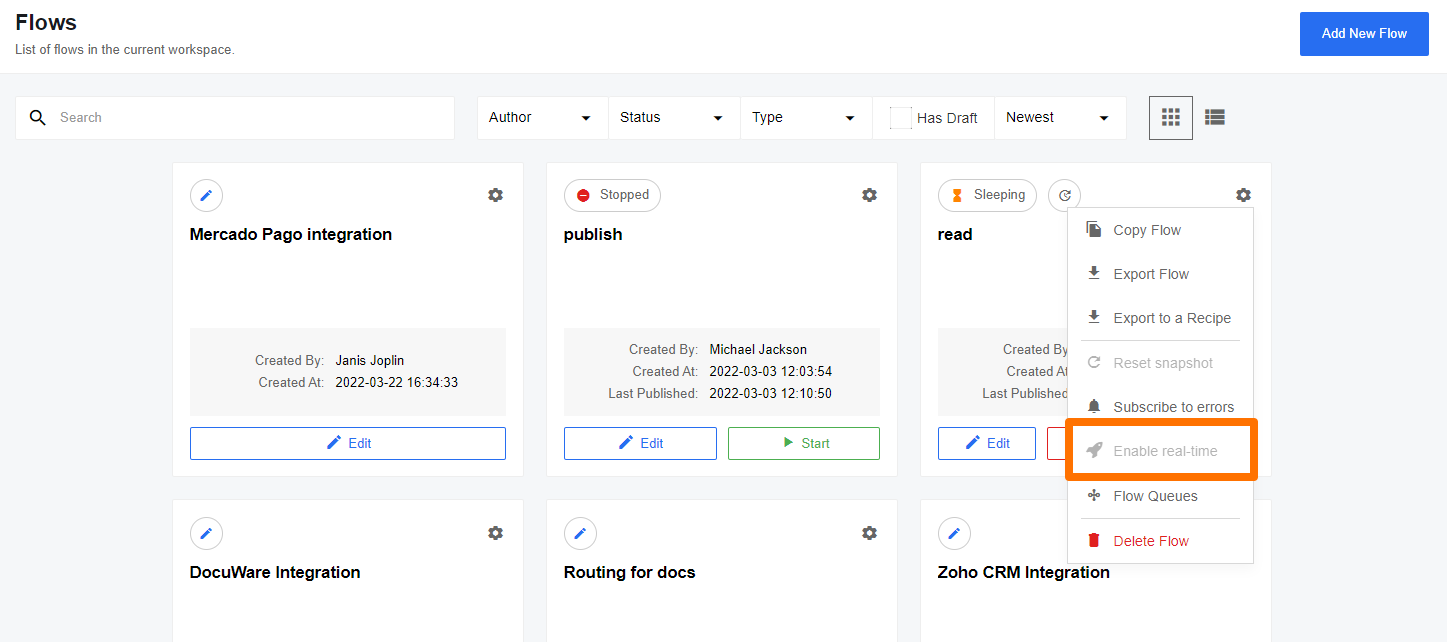
Open the menu of the inactive flow to see the available Enable real-time option:
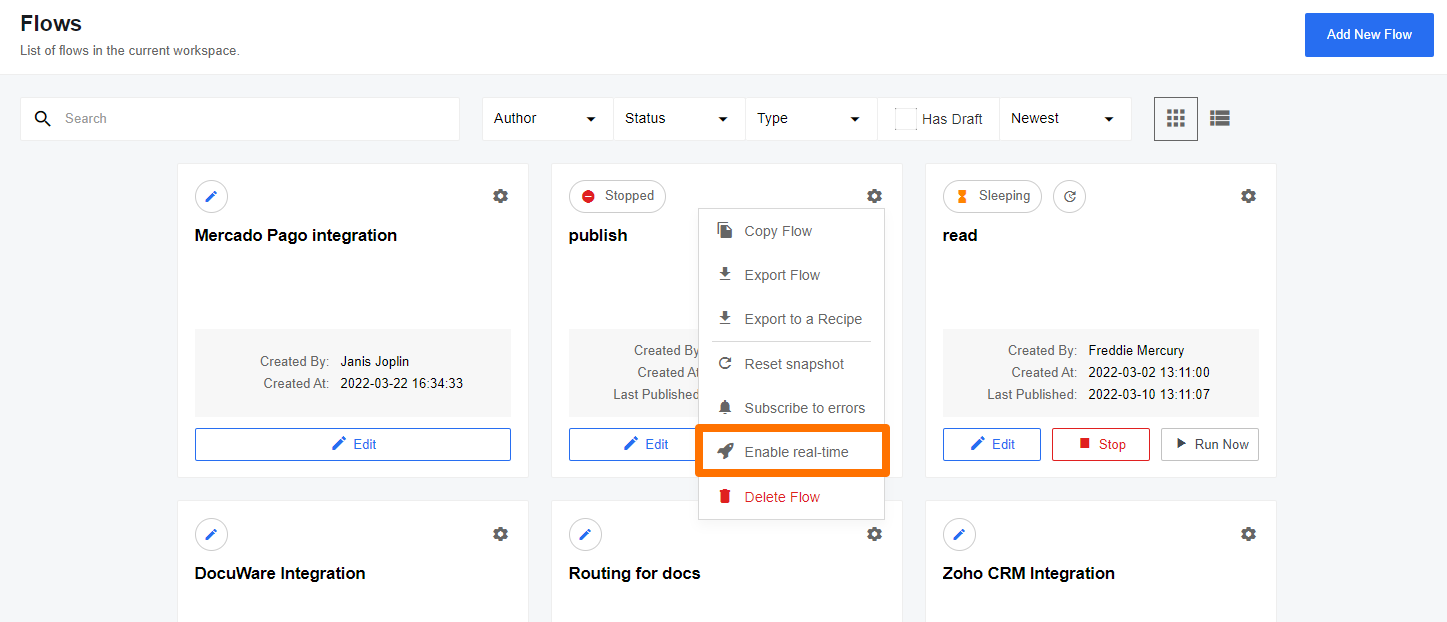
Select the Enable real-time to switch this flow into real-time mode/type.
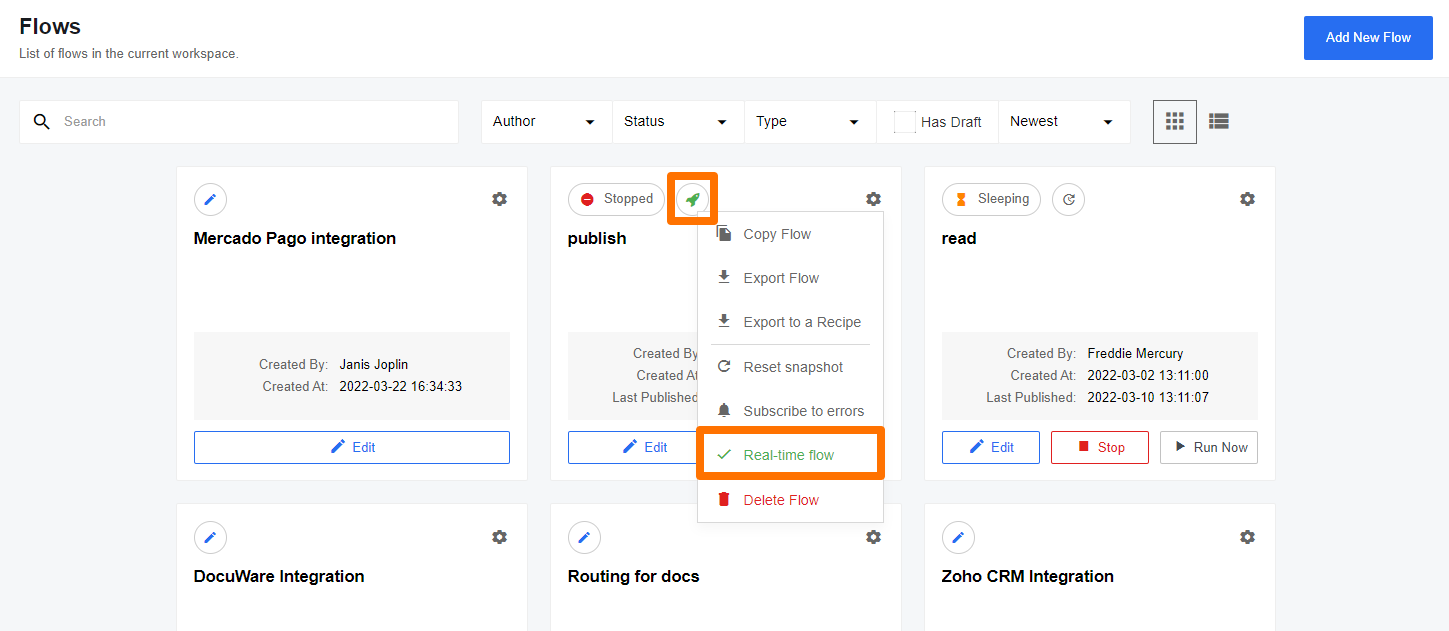
The screenshot above shows the moment when the flow is switched into real-time. The process is successfully and a check-mark appears on the rights side of the menu item Enable real-time as well as an icon with a rocket icon appears to the left of the flow’s name.
Updating real-time flows
In order to make changes to your real-time flows, you need to create a new Draft. None of the changes made to the draft will affect the currently running flow containers, be it a mapping adjustment, a component version change or anything else. In order to apply the changes you need to publish the draft as a new version.
Once you publish the draft as a new version, the currently running version of the flow will be stopped by shutting down all the running flow containers. The new version will be deployed by starting new step containers. Please note that in this case the flow goes through the warm-up period again.