Salesforce
A component enables you to manage your organization’s sales, marketing and customer support assets, far beyond email addresses and phone numbers.
Please Note: The component works with the Salesforce API. This means you must make sure your Salesforce edition has API Access enabled. To check which editions have API access see the Salesforce editions with API Access document. If your edition has no API Access by default this component will not work for you..
API version
The component uses Salesforce - API Version 46.0 by defaults but can be overwritten by the environment variable SALESFORCE_API_VERSION.
Please note: Deprecated Actions and Triggers - API Version 25.0.
Environment variables
| Name | Mandatory | Description | Values |
|---|---|---|---|
| SALESFORCE_API_VERSION | false | Determines API version of Salesforce to use | Default: 46.0 |
| REFRESH_TOKEN_RETRIES | false | Determines how many retries to refresh token should be done before throwing an error | Default: 10 |
| HASH_LIMIT_TIME | false | Hash expiration time in ms | Default: 600000 |
| HASH_LIMIT_ELEMENTS | false | Hash size number limit | Default: 10 |
| UPSERT_TIME_OUT | false | Time out for Upsert Object action in ms |
Default: 120000 (2min) |
Please Note: From the platform version 20.51 we deprecated the component
LOG_LEVELenvironment variable. Now you can control logging level per each step of the flow.
Technical Notes
The technical notes page gives some technical details about Salesforce component like changelog and the completeness matrix.
Credentials
Authentication occurs via OAuth 2.0.
In order to make OAuth work, you need a new App in your Salesforce. During app creation process you will be asked to specify the callback URL, to process OAuth authentication via elastic.io platform your callback URL should be https://app.elastic.io/callback/oauth2.
More information you can find here.
Please note: Salesforce migration or any changes that affect endpoints, single sign-on (SSO), OAuth and JSON web tokens (JWT), and other connections can lead to unpredictable behavior that can cause authentication issues. To avoid this after making changes you need to create new credentials and authenticate again, once this is done the old ones can be safely removed from the platform.
Warning: To maintain a smooth experience, we recommend reusing stored credentials where possible. Duplicating secrets across OAuth clients can result in errors and complications.
Credentials creation
During credentials creation you would need to:
- select existing Auth-Client from drop-down list
Choose Auth Clientor create the new one.
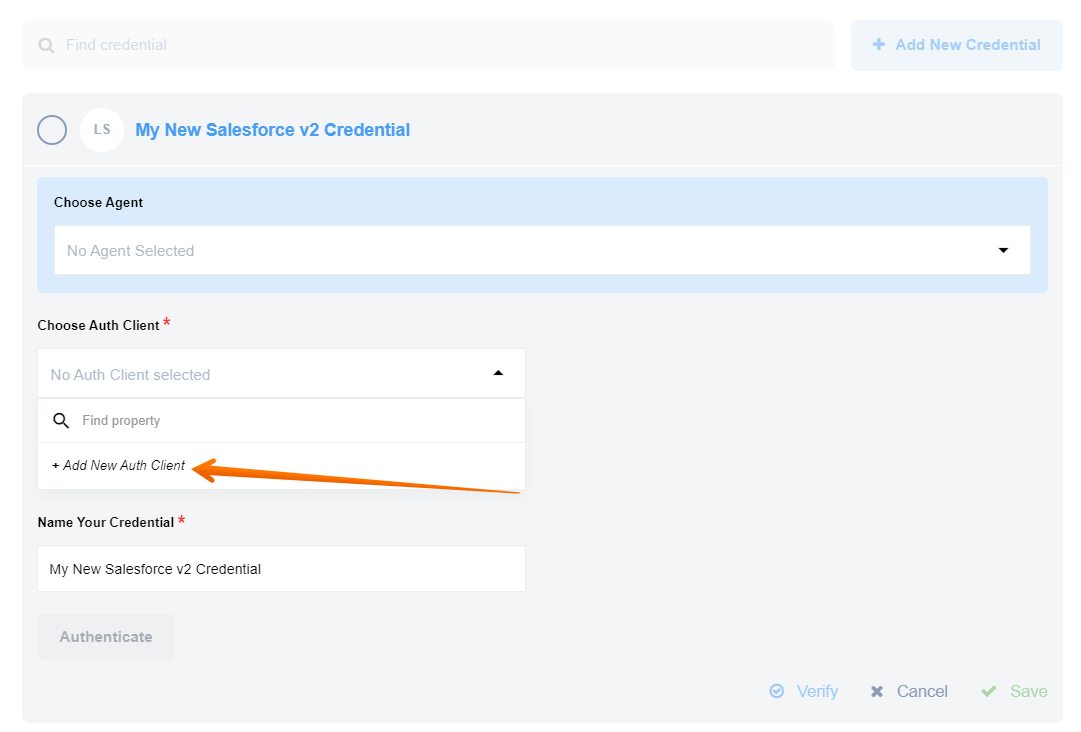 For creating Auth Client you should specify following fields:
For creating Auth Client you should specify following fields:
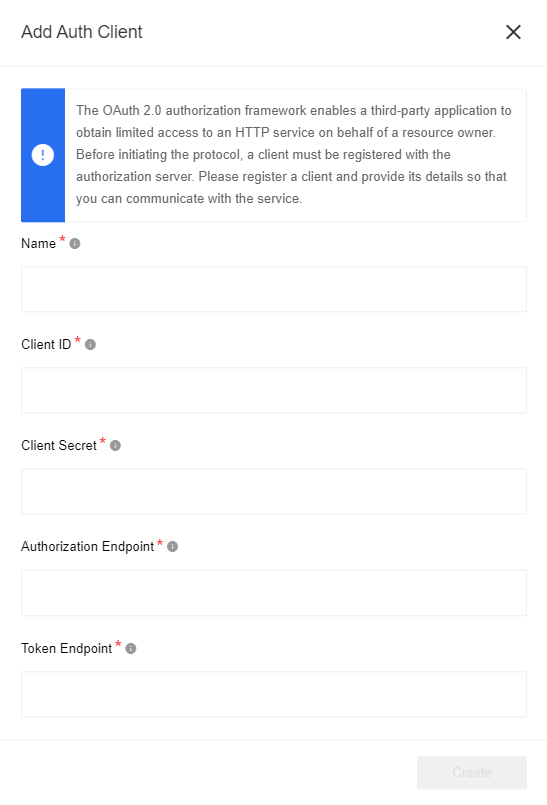 | Field name | Mandatory | Description |
|————————|———–|——————|
| Name | true | your Auth Client’s name |
| Client ID | true | your OAuth client key |
| Client Secret | true | your OAuth client secret |
| Authorization Endpoint | true | your OAuth authorization endpoint. For production use
| Field name | Mandatory | Description |
|————————|———–|——————|
| Name | true | your Auth Client’s name |
| Client ID | true | your OAuth client key |
| Client Secret | true | your OAuth client secret |
| Authorization Endpoint | true | your OAuth authorization endpoint. For production use https://login.salesforce.com/services/oauth2/authorize, for sandbox - https://test.salesforce.com/services/oauth2/authorize |
| Token Endpoint | true | your OAuth Token endpoint for refreshing access token. For production use https://login.salesforce.com/services/oauth2/token, for sandbox - https://test.salesforce.com/services/oauth2/token |
- fill field
Name Your Credential. - click on
Authenticatebutton - if you have not logged in Salesforce before then log in by entering data in the login window that appears. - click on
Verifybutton for verifying your credentials. - click on
Savebutton for saving your credentials.
Here you can see how to select an existing client:
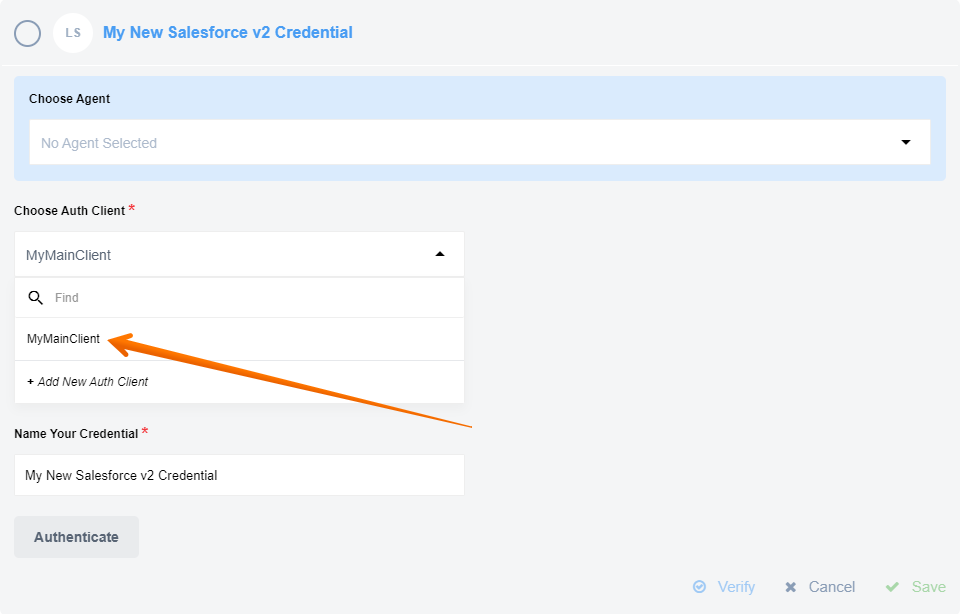 For more information pleas read our Creating OAuth App for Salesforce article.
For more information pleas read our Creating OAuth App for Salesforce article.
Please Note: When you deploy the Salesforce component separately into a dedicated tenant or into your developer team it can not use the OAuth App specifically created for our main elastic.io tenant. For this purposes you must create a different OAuth App and add the required environment variables to the component setup.
Triggers
Salesforce component includes the following triggers:
- Query trigger Continuously runs the same
SOQLquery and emits results one-by-one. Use the Salesforce Object Query Language (SOQL) to search your organization’s Salesforce data for specific information. - Get New and Updated Objects Polling trigger Polls existing and updated objects. You can select any custom or built-in object for your Salesforce instance.
- Subscribe to platform events This trigger will subscribe for any platform Event using Salesforce streaming API. Realtime flows only.
- Subscribe to PubSub This trigger will subscribe for any platform Event using Pub/Sub API.
You can find information on deprecated triggers here.
Actions
Use this list to navigate to the action you seek.
- Query action Executing a
SOQLquery that may return many objects. Each resulting object is emitted one-by-one. Use the Salesforce Object Query Language (SOQL) to search your organization’s Salesforce data for specific information. - Create Object action Creates a new Selected Object. Action creates a single object.
- Delete Object action Deletes an object by a selected field. One can filter by either unique fields or all fields of that object.
- Upsert Object action Creates or Updates Selected Object. Action creates a single object.
- Lookup Object action(at most 1) Lookup an object by a selected field. Action creates a single object.
- Lookup Objects action Lookup a list of objects satisfying specified criteria.
- Bulk Create/Update/Delete/Upsert action Bulk API provides a simple interface for quickly loading large amounts of data from CSV file into Salesforce.
- Bulk Query action Fetches records to a CSV file.
- Raw Request action Make raw request.
You can find information on deprecated actions here.
Permissions
By default, certain user profiles in Salesforce have disabled permissions. In order to ensure the visibility of an object in the metadata of component’s actions and triggers, it is necessary to enable the required standard object permissions.
To enable these permissions, please follow these steps:
- Go to the Salesforce Setup page.
- Navigate to the “ADMINISTRATION” section.
- Under “Profiles”, select the profile that needs modification.
- Click on the “Edit” button to proceed.
Salesforce setup page
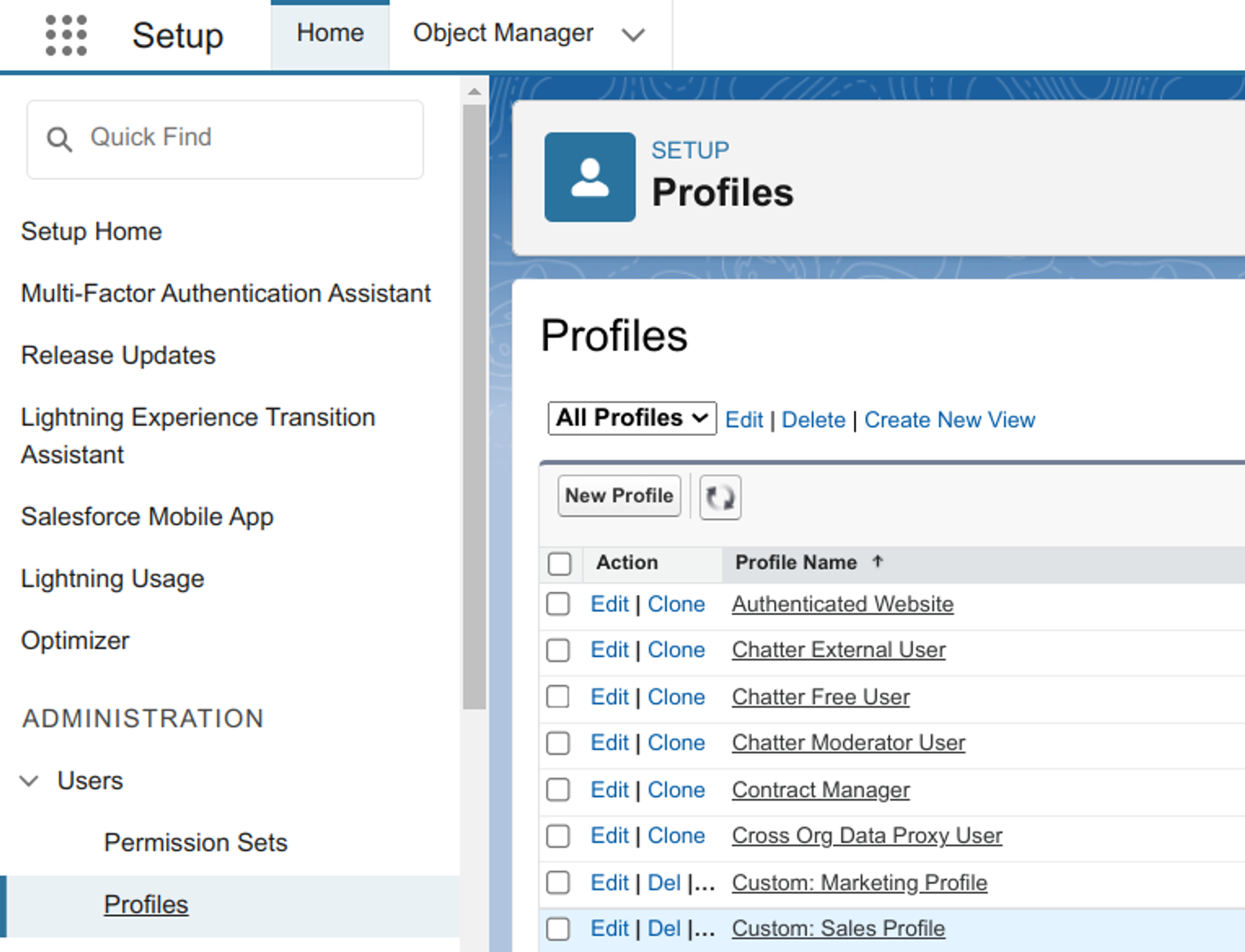
Once you are on the profile editing page, ensure that all the required standard object permissions are enabled. For instance, if you intend to utilize the Get New and Updated Objects Polling trigger, the following permissions are necessary: Read, Create, and Edit.
Standart objects permissions
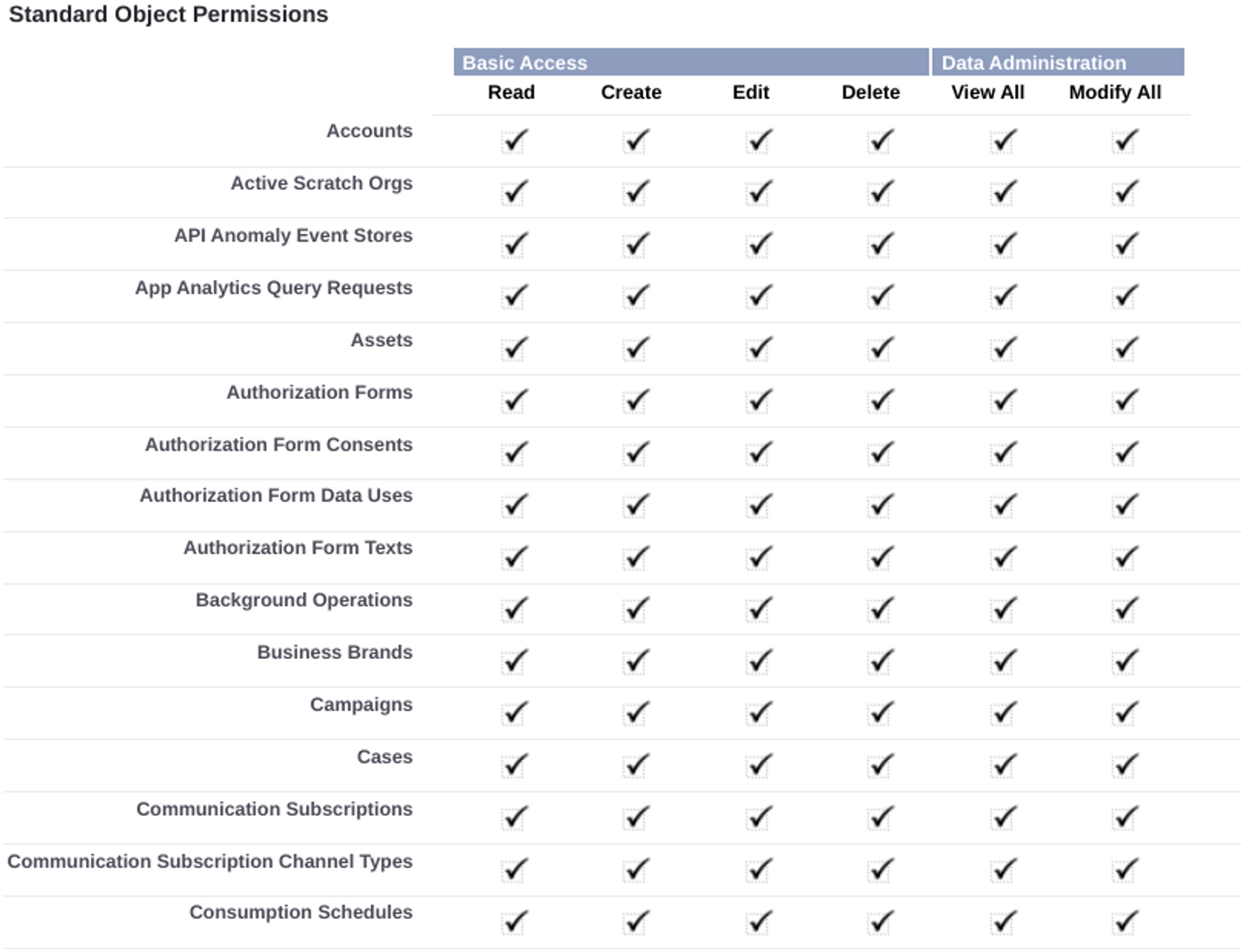
Carefully review the permissions and make any necessary adjustments to enable the required access.
Known limitations
Attachments mechanism doesn’t work with Local Agent Installation.