Salesforce actions
Query action
Executing a SOQL Query that may return many objects. Each resulting object is emitted one-by-one. Use the Salesforce Object Query Language (SOQL) to search your organization’s Salesforce data for specific information. SOQL is similar to the SELECT statement in the widely used Structured Query Language (SQL) but is designed specifically for Salesforce data. This action allows you to interact with your data using SOQL. Empty object will be returned, if query doesn’t find any data.
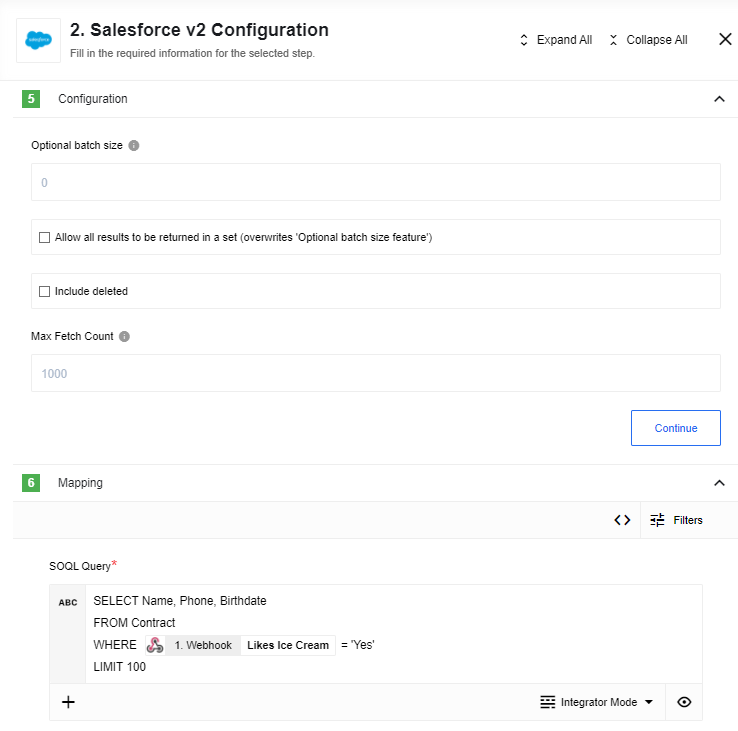
Input fields description
- Include deleted - checkbox, if checked - deleted records will be included into the result list.
Input fields description
- Optional batch size - A positive integer specifying batch size. If no batch size is specified then results of the query will be emitted one-by-one, otherwise, query results will be emitted in an array of maximum batch size.
- Allow all results to be returned in a set - checkbox which allows emitting query results in a single array.
Optional batch sizeandMax Fetch Countoptions are ignored in this case. - SOQL Query - Input field where you should type the SOQL query. E.g.
"SELECT ID, Name from Contact where Name like 'John Smi%'" - Max Fetch Count - limit for a number of messages that can be fetched. 1,000 is the default value when the variable is not set.
Create Object action
Creates a new Selected Object. Action creates a single object. Input metadata is fetched dynamically from your Salesforce account. Output metadata is the same as input metadata, so you may expect all fields that you mapped as input to be returned as output.
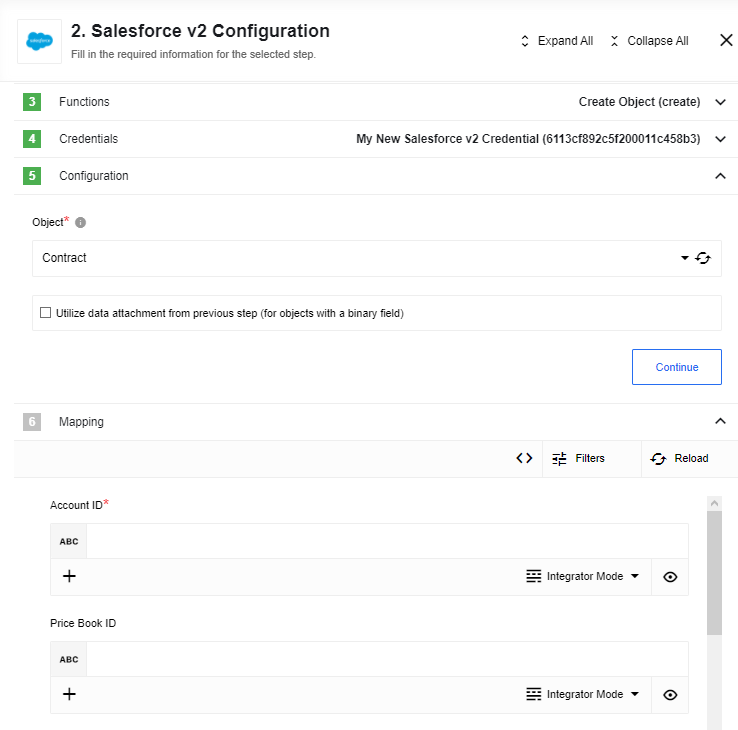
Please Note: In case of an Attachment object type you should specify
Bodyin base64 encoding.ParentIdis a Salesforce ID of an object (Account, Lead, Contact) which an attachment is going to be attached to.
Input fields description
-
Object - Input field where you should choose the object type, which you want to find. E.g.
Account -
Utilize data attachment from previous step (for objects with a binary field) - a checkbox, if it is checked and an input message contains an attachment and specified object has a binary field (type of base64) then the input data is put into object’s binary field. In this case any data specified for the binary field in the data mapper is discarded.
This action will automatically retrieve all existing fields of chosen object type that available on your Salesforce organization
Limitations
When Utilize data attachment from previous step (for objects with a binary field) is checked and this action is used with Local Agent error would be thrown: ‘getaddrinfo ENOTFOUND steward-service.platform.svc.cluster.local steward-service.platform.svc.cluster.local:8200’
Delete Object action (at most 1)
Deletes an object by a selected field. One can filter by either unique fields or all fields of that sobject. Input metadata is fetched dynamically from your Salesforce account.
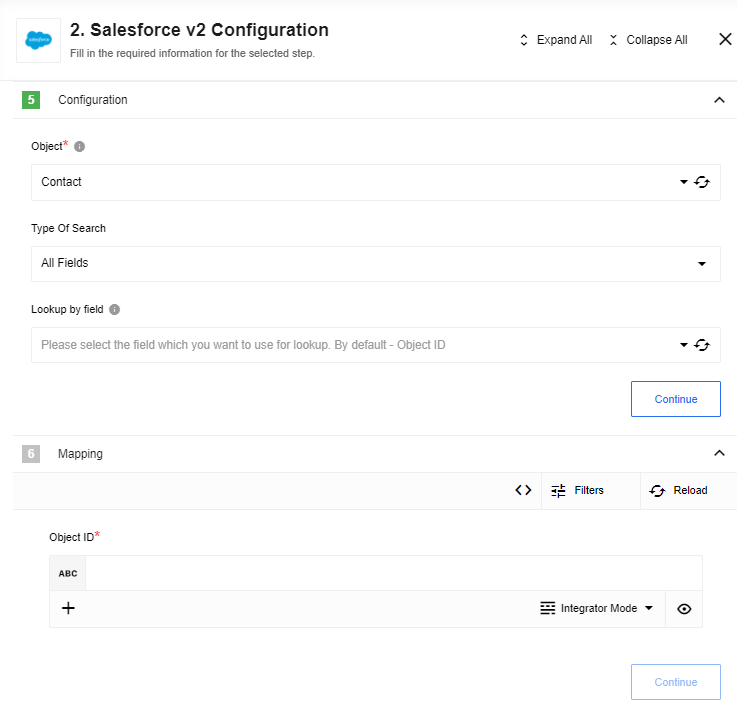
Input field description
-
Object - dropdown list where you should choose the object type, which you want to find. E.g.
Account. -
Type Of Search - dropdown list with two values:
Unique FieldsandAll Fields. -
Lookup by field - dropdown list with all fields on the selected object, if on Type Of Search is chosen
All Fields, or with all fields on the selected object wheretypeisidoruniqueistrue, if on Type Of Search is chosenUnique Fieldsthen all searchable fields both custom and standard will be available for selection. -
id -
string, salesforce object id -
success -
boolean, if operation was successfultrue -
errors -
array, if operation fails, it will contain description of errors
Metadata description
Metadata for each particular Object type + Lookup by field is generating dynamically.
Upsert Object action
Creates or Updates Selected Object. Action creates a single object. Input metadata is fetched dynamically from your Salesforce account. Output metadata is the same as input metadata, so you may expect all fields that you mapped as input to be returned as output.
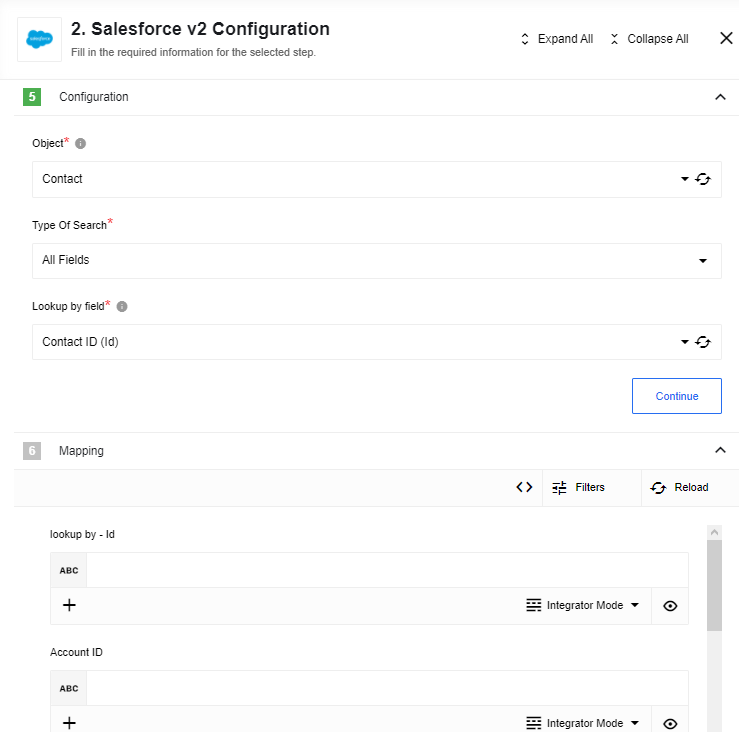
Input field description
- Object - Input field where you should choose the object type, which you want to find. E.g.
Account - Type Of Search - Dropdown list with values:
Unique Fields,All FieldsandExternal IDsAll Fields- all available fields in the objectUnique Fields- fields wheretypeisidoruniqueistrueExternal IDs- fields whereexternalIdistrue, this option uses built-in salesforce method upsert.
It works as following:
- If there is no value in the lookup field - a new object will be created
- If a lookup value is specified and
External IDsselected as a Type Of Search - it is the most efficient (fast) way to go. In this case an object will be upserted directly on the Salesforce side. When this field has an attributeUniqueit would guarantee that no errors are emitted. - If a lookup value is specified and one of
Unique FieldsorAll Fieldsselected - then an action will first lookup for an existing object in Salesforce:- If no objects found - a new one will be created
- If 1 object found - it will be updated
- If more than 1 object found - ar error
Found more than 1 Objectwill be thrown
- Lookup by field - Dropdown list with fields on the selected object, depending on the Type Of Search
Expected input metadata
- lookup by - name of filed selected in ‘Lookup by field’
- other fields, that used by selected Object
Expected output metadata
The result of creating or updating an object
- id - Unic identificator from salesforce
- success - Boolean result of creation/update object
- errors - Arrey of errors if they exist
Limitations
When Utilize data attachment from previous step (for objects with a binary field) is checked and this action is used with Local Agent error would be thrown: ‘getaddrinfo ENOTFOUND steward-service.platform.svc.cluster.local steward-service.platform.svc.cluster.local:8200’
Lookup Object action (at most 1)
Lookup an object by a selected field. Action creates a single object. Input metadata is fetched dynamically from your Salesforce account. Output metadata is the same as input metadata, so you may expect all fields that you mapped as input to be returned as output.
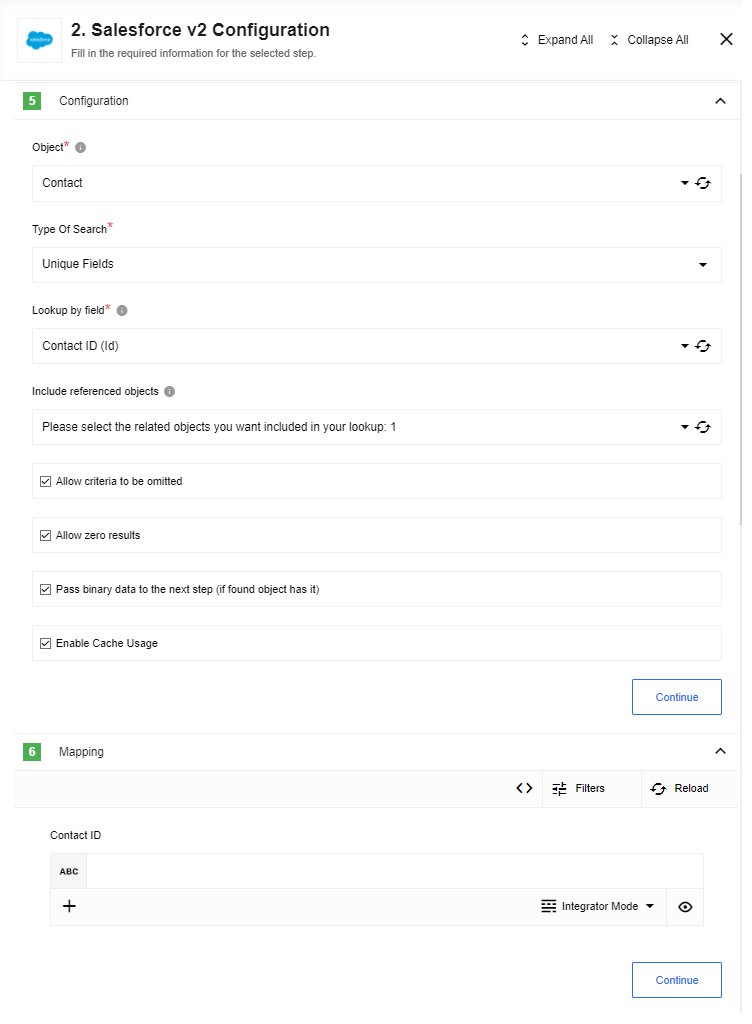
Input field description
-
Object - Dropdown list displaying all searchable object types. Select one type to query, e.g.
Account. -
Type Of Search - Dropdown list with two values:
Unique FieldsandAll Fields. -
Lookup by field - Dropdown list with all fields on the selected object if the Type Of Search is
All Fields. If the Type Of Search isUnique Fields, the dropdown lists instead all fields on the selected object wheretypeisidoruniqueistrue. -
Include linked objects - Multiselect dropdown list with all the related child and parent objects of the selected object type. List entries are given as
Object Name/Reference To (Relationship Name). Select one or more related objects, which will be join queried and included in the response from your Salesforce Organization. Please see the Limitations section below for use case advisories. -
Allow zero results - Checkbox. If checked and nothing is found in your Salesforce Organization, an empty object will be returned. If not checked and nothing is found, the action will throw an error.
-
Pass binary data to the next component (if found object has it) - Checkbox. If it is checked and the found object record has a binary field (primitive type
base64), then its data will be passed to the next component as a binary attachment and link to it will be replaced to link on the platform
Metadata description
Metadata contains one field whose name, type and mandatoriness are generated according to the value of the configuration fields Lookup by field and Allow criteria to be omitted.
Limitations
When Pass binary data to the next component (if found object has it) is checked and this action is used with Local Agent error would be thrown: ‘getaddrinfo ENOTFOUND steward-service.platform.svc.cluster.local steward-service.platform.svc.cluster.local:8200’
Please Note: Action has caching mechanism. By default action stores last 10 request-response pairs for 10 min duration. This parameters can be changed by setting environment variables:
- HASH_LIMIT_TIME - Hash expiration time in milis
- HASH_LIMIT_ELEMENTS - Hash size number limit
Lookup Objects action
Lookup a list of objects satisfying specified criteria.
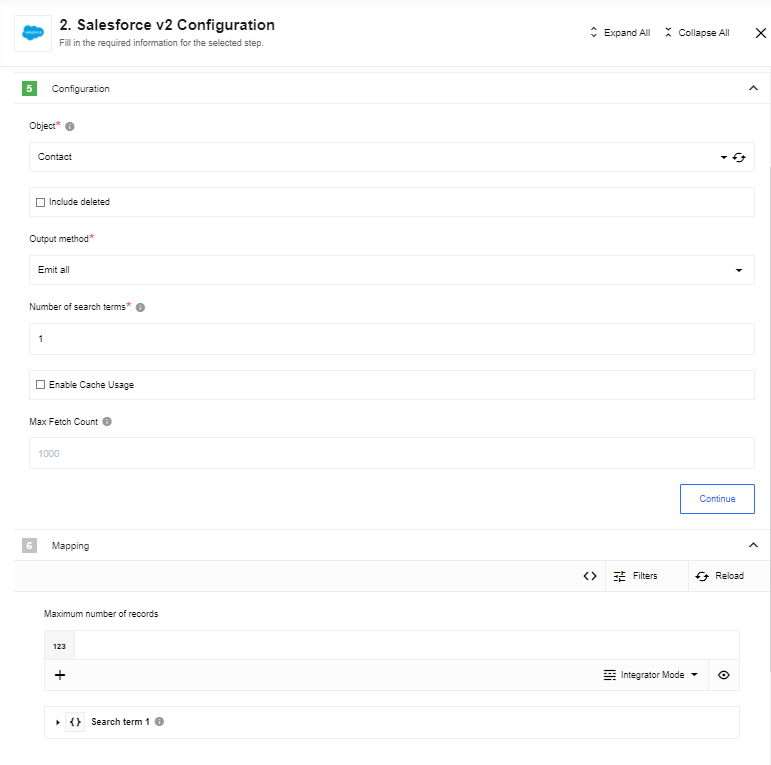
Input field description
-
Object - dropdown list where you should choose the object type, which you want to find. E.g.
Account. -
Include deleted - checkbox, if checked - deleted records will be included into the result list.
-
Output method - dropdown list with following values: “Emit all”, “Emit page”, “Emit individually”.
-
Number of search terms - text field to specify a number of search terms (positive integer number [1-99] or 0).
-
Enable Cache Usage - Flag to enable cache usage.
-
Max Fetch Count - limit for a number of messages that can be fetched. 1,000 is the default value when the variable is not set.
Please Note: Action has caching mechanism. By default action stores last 10 request-response pairs for 10 min duration. This parameters can be changed by setting environment variables:
- HASH_LIMIT_TIME - Hash expiration time in milis
- HASH_LIMIT_ELEMENTS - Hash size number limit
Metadata description
Depending on the the configuration field Output method the input metadata can contain different fields:
Metadata fields
- Output method - “Emit page”:
Field “Page size” - optional positive integer that defaults to 1000; Field “Page number” - required non-negative integer (starts with 0, default value 0);
- Output method - “Emit all”:
Field “Maximum number of records” - optional positive integer (default value 1000);
- Output method - “Emit individually”:
Field “Maximum number of records” - optional positive integer (default value 10000);
Please note: that the number of records the component emits may affect the performance of the platform/component.
Groups of fields for each search term go next:
Field “Field name” - string represents object’s field (a list of allowed values is available); Field “Field value” - string represents value for selected field; Field “Condition” - one of the following: “=”, “!=”, “<”, “<=”, “>”, “>=”, “LIKE”, “IN”, “NOT IN”;
Between each two term’s group of fields:
Field “Logical operator” - one of the following: “AND”, “OR”;
Output data is an object, with a field “results” that is an array of objects.
Known limitations
If Output method set to Emit page maximum “Page number” must be less or equal to “Page size”/2000
Bulk Create/Update/Delete/Upsert action
Bulk API provides a simple interface for quickly loading large amounts of data from CSV file into Salesforce (up to 10’000 records).
Action takes a CSV file from the attachment as an input. CSV file format is described in the Salesforce documentation

Input field description
-
Operation - dropdown list with 3 supported operations:
Create,UpdateandDelete. -
Object - dropdown list where you should choose the object type to perform bulk operation. E.g.
Case. -
Timeout - maximum time to wait until the server completes a bulk operation (default:
600sec).
Result is an object with a property result: array. It contains objects with 3 fields.
-
id -
string, salesforce object id -
success -
boolean, if operation was successfultrue -
errors -
array, if operation failed contains description of errors
Metadata description
- External ID Field - a name of the External ID field for
Upsertoperation. E.g.my_external_id__c
Limitations
- No errors thrown in case of failed Object Create/Update/Delete/Upsert (
"success": "false"). - External ID is needed for Upsert.
- Object ID is needed for Update and Delete.
- Salesforce processes up to 10’000 records from the input CSV file.
Bulk Query action
Fetches records to a CSV file.
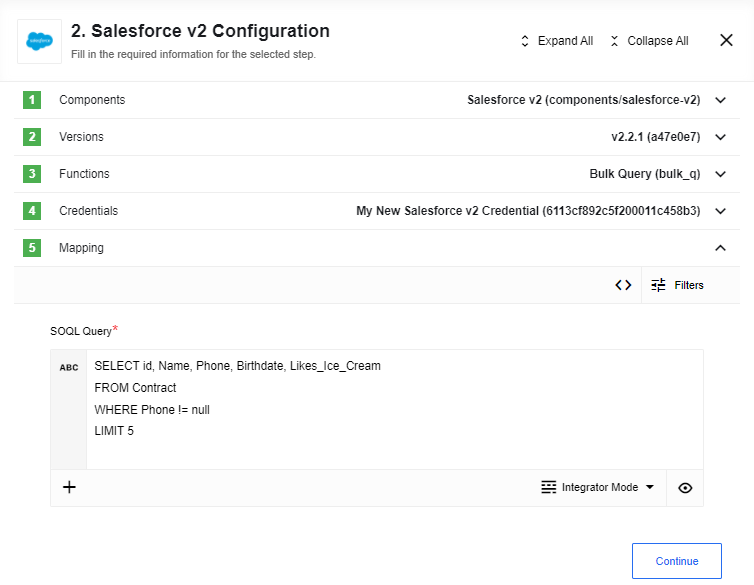
Input field description
- SOQL Query - Input field where you should type the SOQL query. E.g.
"SELECT ID, Name from Contact where Name like 'John Smi%'"
Result is a CSV file in the attachment.
Raw Request action
This function executes a custom REST API call request. By default, the service called is /services/data, which encompasses most of the services provided by Salesforce.
Alternatively, you can call any other services, such as /services/apexrest, by specifying the full URL instead of a relative one.
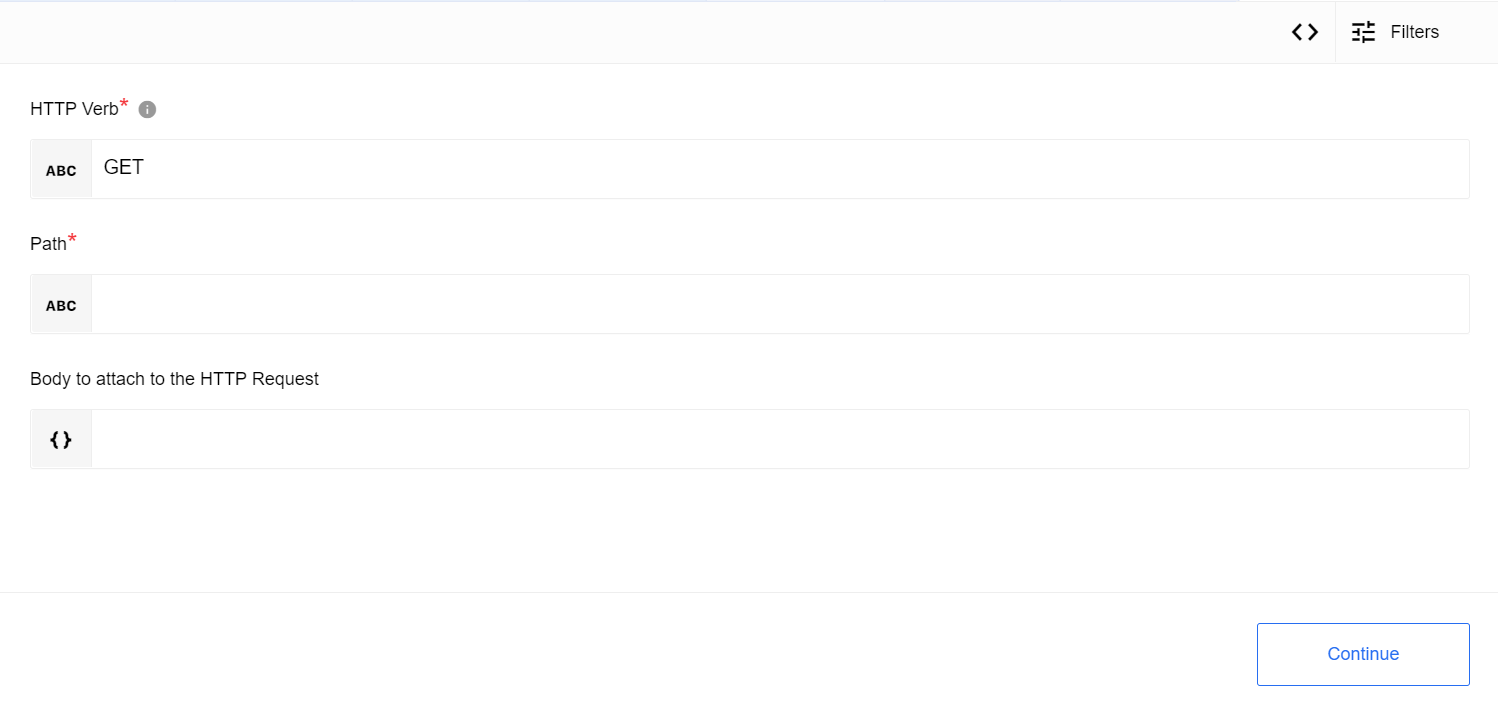
Input Metadata
- HTTP Verb - Allowed values GET, POST, PUT, PATCH, DELETE, HEAD, Required. HTTP verb to use in the request.
- To call services based on the
/services/dataendpoint, you can utilize a relative path, for instance,query/?q=SELECT+Id,Name+FROM+Account. This automatically constructs the URL as follows:https://{your_instance}.salesforce.com/services/data/{SALESFORCE_API_VERSION}/query/?q=SELECT+Id,Name+FROM+Account - For calling other services like
/services/apexrest, provide the full URL, such ashttps://{your_instance}.salesforce.com/services/apexrest/myApexClass
- To call services based on the
- Path - String, Required. Use a relative path to make a request (for a list of all types of objects -
sobjects, e.g., to list the type of objects Account -sobjects/account). Since Salesforce sends the endpoint that must be called dynamically, there is no need to enter the base URL like this:https://{INSTANCE_NAME}.salesforce.com/services/data/v{SALESFORCE_API_VERSION}/sobjects/{SALESFORCE_OBJECT}Instead, you should use a relative path -
sobjects/{SALESFORCE_OBJECT}. - Request Body - Object, Optional. Body to attach to the HTTP Request
Output Metadata
- Response Object (Object, optional): HTTP response body
Resources List
- More information about available resources you can find here
Request Examples
- Examples of using REST API resources can be found here
Known limitations
For the methods PUT and HEAD you need to specify the whole path (e.g. services/OpportunityLineItem/00kR0000001WJJAIA4/OpportunityLineItemSchedules) which have conflicts with /services/data/v{SALESFORCE_API_VERSION}/{RESOURCE} path, so Raw Request does not work for these two methods (PUT and HEAD) just for now.