REST API deprecated functions
Deprecated authentication method
To use the REST API component with any restricted access API provide the authorisation information.
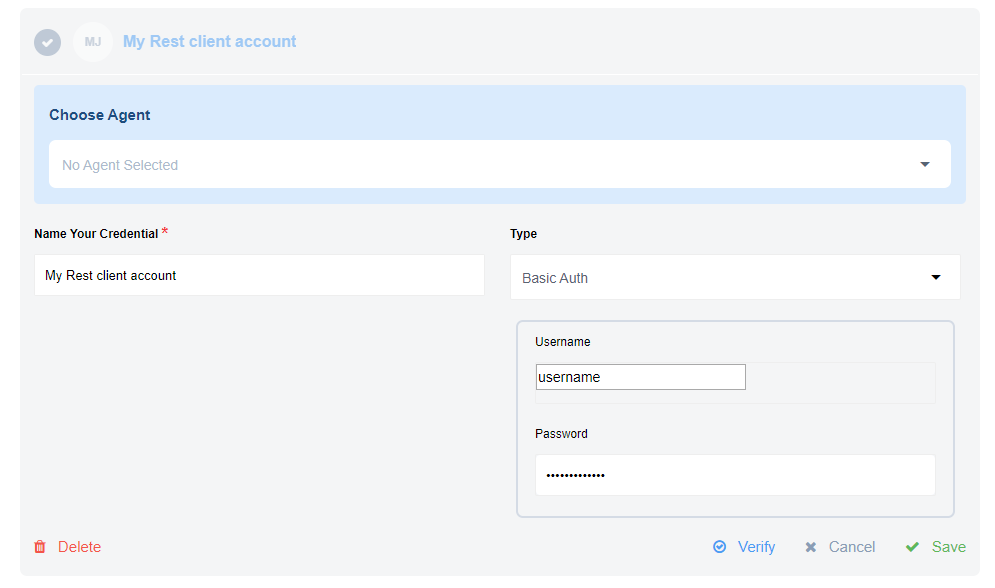 Example above shows how to add the username/password to access the API during the integration flow design.
Example above shows how to add the username/password to access the API during the integration flow design.
You must the authorisation methods during the integration flow design or by
navigating to your Integrate > Credentials > REST API from the main menu and
adding there. REST API component supports 4 authorisation types.
Please note: The result of creating a credential is an HTTP header automatically placed for you. You can also specify the authorisation in the headers section directly.
No Auth
Use No Auth method to work with any open REST API. You don’t need to Verify it, just Save it and proceed further.
Basic Auth
Use Basic Auth to provide login credentials like username/password.
Please note: If you intend to make calls to our own API then you MUST use this method. Use your email address as username and your API-Key as a password.
API Key Auth
Use API Key Auth method for systems where an API Key is required to access
the resource. You need the Header Name (like api-key) and Header Value
(the value of API-KEY).
OAuth2
Use OAuth2 method when the external resource dictates an Oauth2 authorisation to
access their resources.
Before you can fill-in the configuration fields, we strongly suggest creating the OAuth2 app at service side. Here is an example how you could create an OAuth2 app for Salesforce.
To help you get started here is our Callback URL (https://app.elastic.io/callback/oauth2)
to use during OAuth2 App creation at the third party service side.
There are six configuration fields here from which four are mandatory:
- Client Id - This is the standard Client ID of your OAuth2 app.
- Client Secret - The Client Secret of your OAuth2 app.
- Auth URI - This is the authorisation URL which you should get from the service to which you are connecting. As an example Salesforce uses
https://login.salesforce.com/services/oauth2/authorizeaddress. Other services have similar addresses. - Token URI - This would be the URL where you make a call to obtain your access token. Using the Salesforce as an example, here is their
https://login.salesforce.com/services/oauth2/tokenaddress to obtain tokens. - Scopes - A comma-separated list of special scopes your case needs. Something like
users:write, teams:write - Additional parameters - A comma-separated list of any additional parameters that your case requires. For example
prompt:consent, access_type:offlinecould be given.